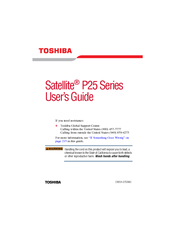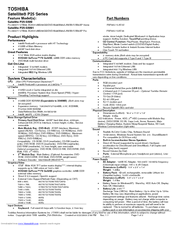Toshiba Satellite P25-S609 Manuals
Manuals and User Guides for Toshiba Satellite P25-S609. We have 3 Toshiba Satellite P25-S609 manuals available for free PDF download: User Manual, Specifications
Advertisement
Toshiba Satellite P25-S609 Specifications (18 pages)
Satellite P25 Series
Toshiba Satellite P25-S609 Specifications (9 pages)
Satellite P25 Series;
Advertisement
Advertisement