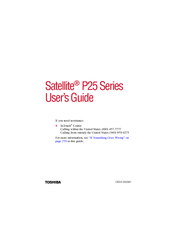Toshiba Satellite P25-S607 Manuals
Manuals and User Guides for Toshiba Satellite P25-S607. We have 2 Toshiba Satellite P25-S607 manuals available for free PDF download: User Manual, Specifications
Advertisement
Toshiba Satellite P25-S607 Specifications (3 pages)
Satellite P25 Series
Advertisement