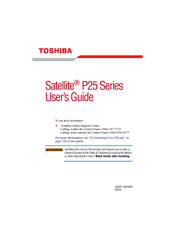Toshiba P25-S520 Manuals
Manuals and User Guides for Toshiba P25-S520. We have 2 Toshiba P25-S520 manuals available for free PDF download: User Manual, Specifications
Advertisement
Toshiba P25-S520 Specifications (9 pages)
Satellite P25 Series Notebook
Advertisement