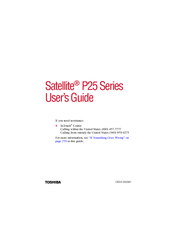Toshiba P25-S5263 Remanufactured Laptop Manuals
Manuals and User Guides for Toshiba P25-S5263 Remanufactured Laptop. We have 2 Toshiba P25-S5263 Remanufactured Laptop manuals available for free PDF download: User Manual
Toshiba P25-S5263 User Manual (282 pages)
P25-S607 User's Guide
Table of Contents
-
Introduction33
-
This Guide33
-
Safety Icons34
-
-
-
-
-
Power Management102
-
-
Traveling Tips113
-
-
-
Recording TV164
-
-
Playing a Song175
-
Watching a DVD182
-
-
Using PC Cards214
-
Hot Swapping217
-
-
-
A Plan of Action226
-
Display Problems232
-
PC Card Problems237
-
Printer Problems241
-
Modem Problems242
-
-
-
Before You Call244
-
-
-
Sound251
-
Power Usage Mode251
-
Stand by Mode252
-
Hibernation Mode253
-
Display Modes254
Advertisement
Toshiba P25-S5263 User Manual (235 pages)
P25-S526 User's Guide
Table of Contents
-
Introduction33
-
This Guide34
-
Safety Icons35
-
-
-
-
Traveling Tips110
-
-
Operating System111
-
-
-
Using PC Cards160
-
Hot Swapping163
-
-
-
A Plan of Action171
-
Display Problems177
-
PC Card Problems182
-
Printer Problems186
-
Modem Problems187
-
-
-
Before You Call189
-
-
-
Sound196
-
Power Usage Mode196
-
Stand by Mode197
-
Hibernation Mode198
-
Display Modes199
-
-
Getting Started204
-
-
Device Settings207
-
Profile Settings209
-
Quick Connect210
-
Glossary213
-
Index228
-
Advertisement