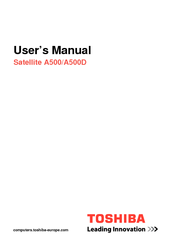Toshiba Satellite A500D Series Manuals
Manuals and User Guides for Toshiba Satellite A500D Series. We have 6 Toshiba Satellite A500D Series manuals available for free PDF download: Maintenance Manual, User Manual
Toshiba Satellite A500D Series User Manual (258 pages)
Table of Contents
-
-
Preface25
-
Conventions26
-
Heat Injury29
-
-
Left Side53
-
Right Side56
-
Underside58
-
AC Adaptor83
-
-
-
Loading Discs110
-
Removing Discs112
-
-
Function Buttons114
-
-
Notes on Use123
-
Media Care125
-
Floppy Diskettes126
-
Sound System127
-
Modem135
-
Properties Menu136
-
Modem Selection136
-
-
TV Tuner137
-
Lan143
-
Heat Dispersal147
-
-
Power Conditions155
-
Power Indicators156
-
DC in Indicator157
-
Power Indicator157
-
Battery Types157
-
Battery Pack157
-
-
-
Power-Up Modes166
-
System Auto off167
-
-
-
HW Setup168
-
HW Setup Window168
-
User Password169
-
Boot Priority170
-
Function Button170
-
-
-
-
Power Devices173
-
Expresscard174
-
Memory Media177
-
Battery Packs181
-
Battery Charger181
-
External Monitor185
-
Hdmi187
-
Security Lock190
-
-
-
Self Test194
-
System Start-Up194
-
Ac Power195
-
Real Time Clock197
-
Hard Disk Drive199
-
XD Picture Card203
-
Touch Pad204
-
Usb Mouse206
-
Usb Device207
-
Esata Device209
-
Volume Control211
-
-
Video Playback216
-
TOSHIBA Support217
-
-
Cpu219
-
Battery Life221
-
Lcd221
-
Wireless LAN222
-
Copy Protection222
-
Images222
-
TV Tuner223
-
Specifications225
-
-
Appendix A
225 -
-
V.90/V.92 Mode228
-
Appendix C
228-
AT Command230
-
-
Appendix E
236 -
Appendix F
239
Advertisement
Toshiba Satellite A500D Series User Manual (269 pages)
Table of Contents
-
-
Preface26
-
Conventions27
-
Heat Injury30
-
-
Left Side56
-
Right Side59
-
Underside61
-
AC Adaptor87
-
-
-
Loading Discs116
-
Removing Discs118
-
-
Function Buttons121
-
Media Care135
-
Floppy Diskettes136
-
Sound System137
-
Modem145
-
Properties Menu146
-
Modem Selection146
-
-
TV Tuner148
-
Lan153
-
Heat Dispersal156
-
-
Power Conditions164
-
Power Indicators165
-
Battery Types166
-
Power-Up Modes175
-
System Auto off176
-
-
-
HW Setup177
-
HW Setup Window177
-
User Password178
-
Boot Priority179
-
Function Button179
-
-
-
-
Power Devices182
-
Expresscard183
-
Memory Media186
-
Battery Packs190
-
Battery Charger190
-
External Monitor194
-
Security Lock200
-
-
-
Self Test204
-
System Start-Up204
-
Ac Power205
-
Real Time Clock207
-
Hard Disk Drive210
-
XD Picture Card215
-
Touch Pad216
-
Usb Mouse218
-
Usb Device219
-
Esata Device221
-
Volume Control223
-
TOSHIBA Support228
-
-
Cpu230
-
Battery Life232
-
Lcd232
-
Wireless LAN233
-
Copy Protection233
-
Images233
-
TV Tuner234
-
Specifications236
-
-
-
V.90/V.92 Mode239
-
AT Command241
Toshiba Satellite A500D Series User Manual (269 pages)
Table of Contents
-
Preface26
-
Conventions27
-
Heat Injury30
-
-
Left Side56
-
Right Side59
-
Underside61
-
AC Adaptor87
-
-
-
Loading Discs116
-
Removing Discs118
-
-
Function Buttons121
-
-
Media Care135
-
Floppy Diskettes136
-
Sound System137
-
Modem145
-
Properties Menu146
-
Modem Selection146
-
-
TV Tuner148
-
Lan153
-
Heat Dispersal156
-
-
Power Conditions164
-
Power Indicators165
-
Battery Types166
-
Power-Up Modes175
-
System Auto off176
-
-
-
HW Setup177
-
HW Setup Window177
-
User Password178
-
Boot Priority179
-
Function Button179
-
-
Advertisement
Toshiba Satellite A500D Series Maintenance Manual (279 pages)
Table of Contents
-
-
Troubleshooting104
-
-
-
Audio Sound Test108
-
Fan ON/OFF Test108
-
-
-
FDD Test109
-
Memory Check109
-
Keyboard Test109
-
Mouse (Pad) Test109
-
-
Audio Sound Test114
-
Fan ON/OFF Test115
-
-
Fdd Test117
-
Memory Check118
-
Keyboard Test119
-
Mouse (Pad) Test122
-
-
-
LAN Test126
-
RTC Test129
-
BUTTON Test130
-
Sensor Test138
-
-
-
-
General151
-
Before You Begin154
-
Symbol Examples157
-
Battery158
-
Hdd160
-
Removing the HDD160
-
Memory163
-
UWB Module165
-
Odd169
-
Power Board178
-
Speakers179
-
Bluetooth Card180
-
LED Board183
-
Thermal Fan184
-
WLAN Card185
-
Motherboard186
-
Display Assembly195
-
-
System Board231
-
-
Toshiba Satellite A500D Series User Manual (248 pages)
Toshiba Satellite A500-ST56X1: User Guide
Table of Contents
-
-
Preface18
-
-
Left Side44
-
Right Side47
-
Underside49
-
AC Adaptor71
-
-
-
Removing Discs101
-
Function Buttons104
-
Media Care117
-
Floppy Diskettes118
-
Sound System119
-
Modem127
-
Properties Menu128
-
Modem Selection128
-
-
TV Tuner130
-
Lan135
-
Heat Dispersal138
-
-
Power Conditions147
-
Power Indicators148
-
Battery149
-
Power-Up Modes159
-
System Auto off159
-
-
-
HW Setup161
-
HW Setup Window161
-
User Password162
-
Boot Priority163
-
Function Button163
-
-
-
-
Expresscard168
-
Memory Media171
-
Battery Packs175
-
Battery Charger175
-
External Monitor179
-
Security Lock184
-
-
-
Self Test188
-
System Start-Up188
-
Ac Power189
-
Real Time Clock191
-
Hard Disk Drive194
-
XD Picture Card199
-
Usb Mouse201
-
Usb Device202
-
Esata Device204
-
Volume Control206
-
Wireless Lan209
-
TOSHIBA Support210
-
Where to Write211
-
Toshiba Satellite A500D Series User Manual (234 pages)
Table of Contents
-
-
Preface19
-
-
Left Side42
-
Right Side45
-
Underside47
-
AC Adaptor69
-
-
Sleep Mode78
-
-
-
Function Buttons100
-
Media Care109
-
Floppy Diskettes110
-
Sound System111
-
TV Tuner118
-
Lan123
-
Heat Dispersal126
-
-
Power Conditions135
-
Power Indicators136
-
Battery137
-
Power-Up Modes147
-
System Auto off147
-
-
-
HW Setup149
-
HW Setup Window149
-
User Password150
-
Function Button151
-
-
-
-
Expresscard156
-
Memory Media159
-
Battery Packs163
-
Battery Charger163
-
-
External Monitor167
-
Hdmi168
-
-
Security Lock171
-
-
-
-
Self Test176
-
System Start-Up176
-
-
Ac Power177
-
Real Time Clock179
-
-
Hard Disk Drive181
-
XD Picture Card185
-
Touch Pad186
-
Usb Mouse188
-
Usb Device189
-
Esata Device191
-
Volume Control193
-
Wireless Lan195
-
Video Playback197
-
TOSHIBA Support198
-
-
-
Wireless LAN207
Advertisement