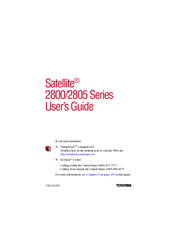Toshiba Satellite 2800 SERIES Manuals
Manuals and User Guides for Toshiba Satellite 2800 SERIES. We have 6 Toshiba Satellite 2800 SERIES manuals available for free PDF download: User Manual, Service Documentation, Replacement Manual, Specifications
Advertisement
TOSHIBA Satellite 2800 SERIES User Manual (172 pages)
TOSHIBA Satellite 2800 series computer
Table of Contents
Advertisement
Toshiba Satellite 2800 SERIES Replacement Manual (10 pages)
Field Replaceable Unit Documentation
Toshiba Satellite 2800 SERIES Specifications (1 page)
TOSHIBA Satellite 2800 Series Notebook PC
Advertisement