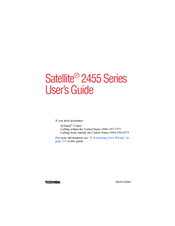Toshiba Satellite 2455 Series Manuals
Manuals and User Guides for Toshiba Satellite 2455 Series. We have 1 Toshiba Satellite 2455 Series manual available for free PDF download: User Manual
Advertisement
Advertisement