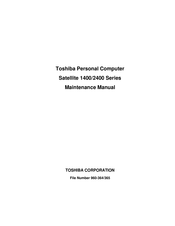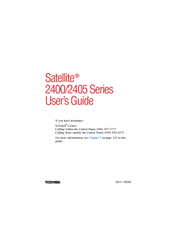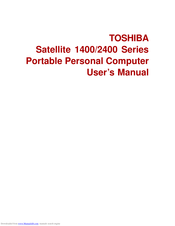Toshiba Satellite 2400 Series Manuals
Manuals and User Guides for Toshiba Satellite 2400 Series. We have 5 Toshiba Satellite 2400 Series manuals available for free PDF download: Maintenance Manual, User Manual, Field Replaceable Unit Documentation
Toshiba Satellite 2400 Series Maintenance Manual (528 pages)
Personal Computer
Table of Contents
-
-
Features15
-
CD-ROM Drive35
-
Multi Drive40
-
Power Supply42
-
Batteries44
-
-
-
-
Subtest Names119
-
System Test121
-
Memory Test122
-
Keyboard Test124
-
Display Test129
-
Floppy Disk Test133
-
Printer Test135
-
Async Test137
-
Hard Disk Test139
-
Real Timer Test142
-
NDP Test144
-
Expansion Test145
-
Head Cleaning153
-
-
Operations153
-
-
-
Log Utilities154
-
-
Operations154
-
-
-
Running Test156
-
-
Operations156
-
-
-
Setup165
-
-
LAN Test192
-
Modem Test193
-
-
-
-
General209
-
Before You Begin211
-
Hdd223
-
Removing the HDD223
-
-
Memory Modules227
-
Keyboard237
-
Fdd251
-
Removing the FDD251
-
-
Touch Pad253
-
Battery Board255
-
RTC Battery259
-
Sound Board261
-
CD Switch Board263
-
DC-IN Cable266
-
Cooling Fan269
-
System Board273
-
PC Card Slot276
-
Speakers279
-
Cpu283
-
Removing the CPU283
-
-
Display Mask288
-
LCD Module293
-
LCD/FL Cable300
-
Appendices431
-
-
Advertisement
Toshiba Satellite 2400 Series User Manual (300 pages)
TOSHIBA NoteBook User's Guide 2400, 2405
Table of Contents
-
Introduction23
-
This Guide23
-
Safety Icons24
-
-
-
-
Using Standby112
-
-
Traveling Tips130
-
-
-
Using PC Cards181
-
Hot Swapping183
-
Using SD Cards184
-
-
Fn-Esse187
-
Hotkey Utility191
-
TOSHIBA Console192
-
Network194
-
Security194
-
Power Management194
-
-
Playing Dvds201
-
Using Playlists208
-
-
Zooming in219
-
Panning220
-
Zooming out220
-
-
Getting Help221
-
Exiting Windvd221
-
TOSHIBA Satellite 2400 Series User Manual (240 pages)
Portable Personal Computer
Table of Contents
-
Fax Branding28
-
Conventions
42 -
Heat Injury
45 -
Utilities
50 -
Options
51 -
Left Side
55 -
Right Side
56 -
Back Side
57 -
Underside
58 -
Indicators
61 -
Drives
62-
CD-ROM Drive65
-
AC Adaptor
66 -
Writing Cds
88 -
Disk Care
90-
CD/Dvds90
-
-
-
Connecting93
-
Lan
94 -
Wireless LAN
96 -
Video out
97 -
Keypad Overlay
105 -
Power Conditions
109 -
Power Indicators
110-
DC in Indicator111
-
Power Indicator111
-
Battery Types
111-
Battery Pack112
-
-
Power-Up Modes
123 -
Panel Power off
123 -
HW Setup
125-
HW Setup Window126
-
Device Config128
-
Power on Display129
-
Boot Priority130
-
-
-
Power Devices135
-
-
PC Cards
136 -
SD Cards
138 -
Memory Expansion
140 -
Battery Charger
144 -
Parallel Printer
144 -
External Monitor
145 -
Security Lock
146
Advertisement
TOSHIBA Satellite 2400 Series User Manual (232 pages)
TOSHIBA Satellite Portable personal computer
Table of Contents
-
Indicators54
-
Drives55
-
AC Adaptor58
-
Lighting62
-
Work Habits62
-
Boot Mode65
-
Standby Mode67
-
Writing Cds78
-
Media Care80
-
Autorun Mode82
-
Connecting83
-
Lan84
-
Wireless LAN86
-
Soft Keys91
-
Hotkeys93
-
Sound Mute93
-
Standby94
-
Hibernation94
-
Arrow Mode95
-
Numeric Mode96
-
DC in Indicator100
-
Power Indicator100
-
Battery Types101
-
Battery Pack101
-
Danger102
-
Warning103
-
Time105
-
Power-Up Modes110
-
Panel Power off110
-
HW Setup112
-
HW Setup Window113
-
Password114
-
User Password114
-
Device Config115
-
Display116
-
Parallel/Printer116
-
Power on Display116
-
Boot Priority117
-
Keyboard119
-
Usb119
-
Wake-Up on LAN119
-
Built-In LAN120
-
PC Cards122
-
SD Cards123
-
Memory Expansion125
-
Battery Charger128
-
Parallel Printer129
-
External Monitor129
-
Television130
-
Security Lock131
-
Software134
-
Hardware134
-
System Start-Up135
-
Self Test135
-
Power135
-
AC Power136
-
Battery137
-
LCD Panel139
-
Before You Call151
-
Where to Write151
-
Video Modes170
-
Answer Command184
-
Echo Command185
Advertisement