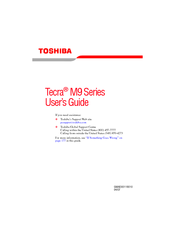User Manuals: Toshiba M9-S5513 Hard Drive Replacement
Manuals and User Guides for Toshiba M9-S5513 Hard Drive Replacement. We have 1 Toshiba M9-S5513 Hard Drive Replacement manual available for free PDF download: User Manual
Advertisement
Advertisement