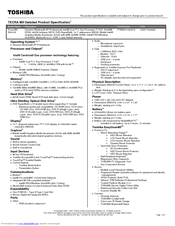Toshiba M9-S5512X Manuals
Manuals and User Guides for Toshiba M9-S5512X. We have 2 Toshiba M9-S5512X manuals available for free PDF download: User Manual, Specifications
Advertisement
Toshiba M9-S5512X Specifications (8 pages)
Toshiba Tecra M9-S5512X: Specifications
Advertisement