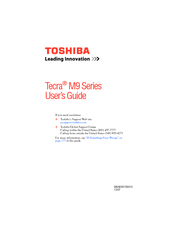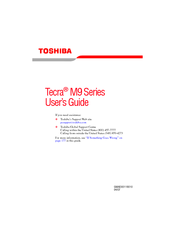Toshiba M9-S5516X Manuals
Manuals and User Guides for Toshiba M9-S5516X. We have 2 Toshiba M9-S5516X manuals available for free PDF download: User Manual
Toshiba M9-S5516X User Manual (261 pages)
M9-S5516X User's Guide
Table of Contents
-
Introduction35
-
This Guide36
-
Safety Icons37
-
-
-
-
-
Battery Notice100
-
Power Management101
-
-
Traveling Tips115
-
-
Using PC Cards126
-
-
TOSHIBA Assist136
-
Connect137
-
Secure138
-
Protect & Fix139
-
Optimize140
-
-
Fn-Esse148
-
Starting Fn-Esse148
-
-
Mouse Utility154
-
-
-
-
A Plan of Action184
-
Memory Problems187
-
Display Problems190
-
PC Card Problems195
-
Printer Problems197
-
Modem Problems198
-
-
-
Volume Mute213
-
Power Profile215
-
Standby Mode216
-
Hibernation Mode216
-
Display Modes217
-
-
-
Computer221
-
Getting Started222
-
-
Profile Settings231
-
Quick Connect237
-
Glossary241
-
Index255
-
Advertisement
Toshiba M9-S5516X User Manual (246 pages)
M9-S5513 User's Guide
Table of Contents
-
Introduction35
-
This Guide36
-
Safety Icons37
-
-
-
-
-
Battery Notice101
-
Power Management102
-
-
Traveling Tips118
-
-
Using PC Cards130
-
-
TOSHIBA Assist139
-
Connect140
-
Secure141
-
Protect & Fix142
-
Optimize143
-
-
Mouse Utility155
-
Configfree173
-
Getting Started174
-
-
-
-
-
A Plan of Action183
-
Memory Problems185
-
Display Problems188
-
PC Card Problems193
-
Printer Problems195
-
Modem Problems195
-
-
-
Hot Key Cards209
-
-
Card Case212
-
-
Volume Mute214
-
Power Plan216
-
-
Sleep Mode217
-
Hibernation Mode218
-
Display Modes219
-
Advertisement