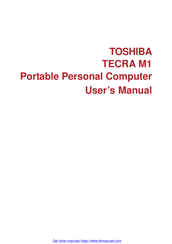Toshiba Tecra M1 Manuals
Manuals and User Guides for Toshiba Tecra M1. We have 6 Toshiba Tecra M1 manuals available for free PDF download: Maintenance Manual, User Manual, Replacement Manual, Brochure & Specs, Specifications
Advertisement
Advertisement
Toshiba Tecra M1 Replacement Manual (24 pages)
Memory Module
Brand: Toshiba
|
Category: Control Unit
|
Size: 1.34 MB
Toshiba Tecra M1 Brochure & Specs (10 pages)
Toshiba Laptop PC Data Specification
Toshiba Tecra M1 Specifications (9 pages)
Toshiba Tecra M1: Specifications
Advertisement