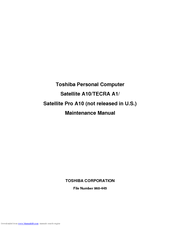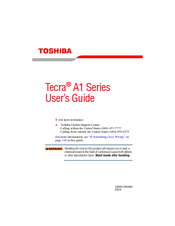Toshiba Tecra A1 Manuals
Manuals and User Guides for Toshiba Tecra A1. We have 4 Toshiba Tecra A1 manuals available for free PDF download: Maintenance Manual, User Manual, Specifications
Advertisement
Advertisement
Toshiba Tecra A1 Specifications (9 pages)
Toshiba Tecra A1: Specifications
Advertisement
Related Products
- Toshiba A135S2266 - Satellite - Celeron M 1.73 GHz
- Toshiba A10-S169 - Satellite - Pentium 4-M 2.2 GHz
- Toshiba A15-S129 - Satellite - Celeron 2.4 GHz
- Toshiba A10-S127 - Satellite - Celeron 2 GHz
- Toshiba A15-S127 - Satellite - Celeron 2 GHz
- Toshiba A15-S157 - Satellite - Celeron 2.2 GHz
- Toshiba A105-S2081 - Satellite - Celeron M 1.6 GHz
- Toshiba A105-S2236
- Toshiba A105-S2716 - Satellite - Pentium M 1.73 GHz
- Toshiba A105-S4004 - Satellite - Core Duo 1.66 GHz