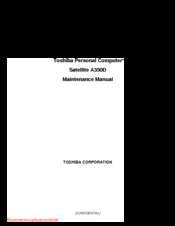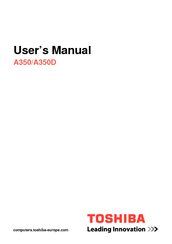Toshiba Satellite A350D Manuals
Manuals and User Guides for Toshiba Satellite A350D. We have 4 Toshiba Satellite A350D manuals available for free PDF download: Maintenance Manual, User Manual
Toshiba Satellite A350D Maintenance Manual (297 pages)
Table of Contents
-
-
Figure39
-
-
-
-
LAN Test136
-
-
Beep Sound Test141
-
Fan ON/OFF Test141
-
FDD Test144
-
Keyboard Test146
-
Memory Check146
-
Mouse (Pad) Test148
-
LAN Test152
-
RTC Test155
-
Read 1394 GUID156
-
-
Button Test157
-
HDD Test161
-
Nd HDD Test163
-
Read DMI166
-
Write DMI167
-
Memory R/W Test169
-
-
-
General178
-
Before You Begin181
-
Symbol Examples184
-
Battery185
-
Hdd187
-
Memory191
-
-
Odd197
-
Power Board206
-
Speakers207
-
-
-
-
System Board250
-
-
Advertisement
Toshiba Satellite A350D Maintenance Manual (297 pages)
Table of Contents
-
-
Figure39
-
-
-
Beep Sound Test141
-
Fan ON/OFF Test141
-
FDD Test144
-
Keyboard Test146
-
Memory Check146
-
Mouse (Pad) Test148
-
LAN Test152
-
RTC Test155
-
Read 1394 GUID156
-
Button Test157
-
HDD Test161
-
Nd HDD Test163
-
Read DMI166
-
Write DMI167
-
Memory R/W Test169
-
-
-
General178
-
Before You Begin181
-
Symbol Examples184
-
Battery185
-
Hdd187
-
Removing the HDD187
-
Figure189
-
Memory191
-
WLAN Card194
-
Odd197
-
Power Board206
-
Speakers207
-
-
Thermal Fan212
-
Motherboard213
-
UWB Module215
-
Robson Module216
-
Display Assembly225
-
Hinge Saddle234
-
CRT Board235
-
USB Board237
-
FM Jack238
-
Bluetooth Card239
-
-
System Board250
-
-
Toshiba Satellite A350D User Manual (239 pages)
Toshiba Satellite Notebook User's manual
Table of Contents
-
Preface25
-
Conventions26
-
Heat Injury29
-
-
Left Side49
-
Right Side51
-
Back Side53
-
Underside53
-
AC Adaptor68
-
-
-
Media Care109
-
Sound System110
-
Modem117
-
Properties Menu118
-
Modem Selection119
-
-
Lan124
-
Heat Dispersal127
-
-
Typewriter Keys128
-
Hot Keys130
-
Fn Sticky Key132
-
Keypad Overlay133
-
Arrow Mode133
-
Numeric Mode133
-
-
-
Power Conditions135
-
Power Indicators136
-
Battery Types137
-
DC in Indicator137
-
Battery Pack137
-
Power-Up Modes147
-
System Auto off148
-
-
-
HW Setup149
-
HW Setup Window149
-
User Password150
-
Boot Priority151
-
-
-
-
Expresscard155
-
Memory Media157
-
Battery Packs162
-
Battery Charger162
-
External Monitor166
-
Hdmi166
-
Television169
-
Security Lock172
-
-
-
Self Test177
-
System Start-Up177
-
Ac Power178
-
Real Time Clock180
-
Hard Disk Drive181
-
XD Picture Card185
-
Touch Pad186
-
Usb Mouse188
-
Usb Device189
-
Esata Device191
-
Volume Control193
-
-
Video Playback197
-
TOSHIBA Support198
-
-
Cpu200
-
Battery Life202
-
Lcd202
-
Wireless LAN202
-
Copy Protection203
-
Images203
-
Specifications205
-
-
Appendix A
205 -
-
V.90/V.92 Mode208
-
Appendix C
208-
AT Command210
-
Wireless LAN211
-
-
Appendix D
211 -
Appendix E
216
Advertisement
Toshiba Satellite A350D User Manual (212 pages)
Portable Personal Computer
Table of Contents
-
-
Preface17
-
-
Sleep Mode62
-
-
Media Care86
-
Sound System87
-
Modem94
-
Lan101
-
Heat Dispersal104
-
-
Typewriter Keys105
-
Hot Keys107
-
Keypad Overlay110
-
-
-
Power Conditions113
-
Power Indicators114
-
Battery115
-
Power-Up Modes125
-
System Auto off125
-
-
-
HW Setup127
-
HW Setup Window127
-
User Password128
-
Boot Priority129
-
-
-
-
Expresscard134
-
Battery Packs143
-
Battery Charger143
-
External Monitor147
-
Hdmi148
-
Television150
-
Security Lock153
-
-
-
Self Test158
-
System Start-Up158
-
Ac Power159
-
Real Time Clock161
-
Hard Disk Drive162
-
XD Picture Card166
-
Pointing Device167
-
Usb Mouse168
-
Usb Device169
-
Esata Device171
-
Volume Control173
-
-
Wireless Lan176
-
TOSHIBA Support178
-
Video Playback178
-
Battery Life180
-
Copy Protection182
-
Advertisement