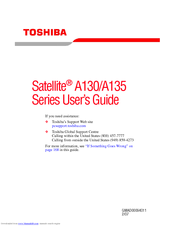Toshiba Satellite A135 Series Computer Manuals
Manuals and User Guides for Toshiba Satellite A135 Series Computer. We have 3 Toshiba Satellite A135 Series Computer manuals available for free PDF download: Maintenance Manual, User Manual, Specifications
Advertisement
Toshiba Satellite A135 Series Specifications (4 pages)
Toshiba Satellite A135 Detailed Product Specification
Advertisement
Advertisement
Related Products
- Toshiba A135S2266 - Satellite - Celeron M 1.73 GHz
- Toshiba A135-S2246 - Satellite - Celeron M 1.73 GHz
- Toshiba A135S4407 - Satellite - Pentium Dual Core 1.6 GHz
- Toshiba A135-S4427 - Satellite - Core Duo 1.73 GHz
- Toshiba A135-S4437 - Satellite - Core Duo 1.73 GHz
- Toshiba A135-S4467 - Satellite - Core 2 Duo 1.6 GHz
- Toshiba A135-S4477 - Satellite - Core 2 Duo 1.6 GHz
- Toshiba A135S4487 - Satellite - Core 2 Duo 1.66 GHz
- Toshiba A135-S2326 - Satellite - Celeron M 1.6 GHz
- Toshiba A135-S2376 - Satellite - Celeron M 1.6 GHz