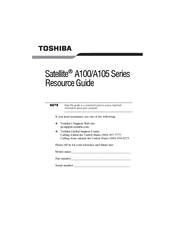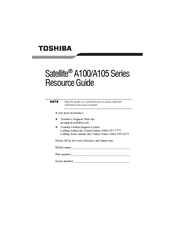Toshiba Satellite A105 Series Manuals
Manuals and User Guides for Toshiba Satellite A105 Series. We have 7 Toshiba Satellite A105 Series manuals available for free PDF download: Maintenance Manual, User Manual, Resource Manual, Supplementary Manual
Advertisement
Toshiba Satellite A105 Series Maintenance Manual (293 pages)
Toshiba Personal Computer
Table of Contents
Advertisement
Toshiba Satellite A105 Series User Manual (273 pages)
Toshiba Online Users Guide for Satellite A100/A105
Table of Contents
Toshiba Satellite A105 Series Resource Manual (72 pages)
Toshiba Satellite A100/A105 Series Resource Guide
Table of Contents
Toshiba Satellite A105 Series Supplementary Manual (11 pages)
Upgrading to Windows Vista
Advertisement
Related Products
- Toshiba A105-S2081 - Satellite - Celeron M 1.6 GHz
- Toshiba A105-S2236
- Toshiba A105-S2716 - Satellite - Pentium M 1.73 GHz
- Toshiba A105-S4004 - Satellite - Core Duo 1.66 GHz
- Toshiba A105-S4104 - Satellite - Core Duo 1.83 GHz
- Toshiba A105-S4134 - Satellite - Core Duo 1.83 GHz
- Toshiba A105-S4244 - Satellite - Core Duo 1.66 GHz
- Toshiba A105S4254 - Satellite - Core Duo 1.66 GHz
- Toshiba A105-S4334 - Satellite - Core 2 Duo 1.6 GHz
- Toshiba A105-S4397