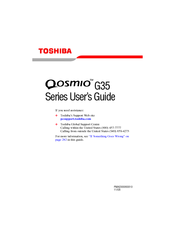Toshiba Qosmio G35 Series Manuals
Manuals and User Guides for Toshiba Qosmio G35 Series. We have 1 Toshiba Qosmio G35 Series manual available for free PDF download: User Manual
Toshiba Qosmio G35 Series User Manual (382 pages)
Toshiba Qosmio Laptop PC User's Guide
Table of Contents
Advertisement
Advertisement