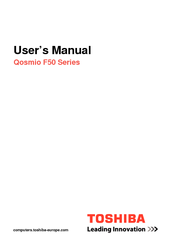Toshiba Qosmio F50 Series Laptop Manuals
Manuals and User Guides for Toshiba Qosmio F50 Series Laptop. We have 4 Toshiba Qosmio F50 Series Laptop manuals available for free PDF download: Maintenance Manual, User Manual
Toshiba Qosmio F50 Series User Manual (259 pages)
Table of Contents
-
Fax Branding13
-
Preface23
-
Conventions23
-
Heat Injury27
-
-
Left Side52
-
Right Side53
-
Back54
-
Underside57
-
AC Adaptor65
-
-
Web Camera89
-
-
-
Notes on Use108
-
Media Care110
-
Floppy Diskettes111
-
TV Tuner112
-
Sound System113
-
Modem115
-
Properties Menu117
-
Modem Selection117
-
-
-
Radio Links120
-
Product Support121
-
Lan122
-
-
Typewriter Keys127
-
Hot Keys129
-
Keypad Overlay132
-
-
Chapter 6 Power
134-
Power Conditions134
-
Power Indicators135
-
Battery Types136
-
Power-Up Modes145
-
-
-
HW Setup Window147
-
-
Media Center152
-
Listen to Radio170
-
Qosmioengine171
-
-
-
Power Devices172
-
Expresscard173
-
Memory Media176
-
Media Care177
-
Battery Charger184
-
Battery Packs184
-
External Monitor188
-
Hdmi189
-
Security Lock193
-
-
Self Test197
-
System Start-Up197
-
Ac Power198
-
Real Time Clock200
-
Hard Disk Drive201
-
-
XD Picture Card205
-
Touch Pad206
-
Usb Mouse208
-
Usb Device209
-
Esata Device211
-
-
Wireless Lan216
-
Video Playback217
-
TOSHIBA Support218
-
-
Cpu*1220
-
Battery Life*3222
-
Lcd*5222
-
Wireless LAN*7222
-
TV Tuner*10223
-
Images*11223
-
Specifications224
-
Advertisement
Toshiba Qosmio F50 Series Maintenance Manual (313 pages)
Table of Contents
-
-
Features18
-
Inch HDD30
-
Sata Hdd30
-
Power Supply33
-
Batteries35
-
-
-
Beep Sound Test126
-
Fan ON/OFF Test126
-
FDD Test128
-
Computrace Check130
-
Keyboard Test131
-
Mouse (Pad) Test133
-
LAN Test137
-
RTC Test140
-
Read 1394 Guid141
-
HDCP Key Check143
-
Memory Test145
-
-
Nd HDD Test148
-
Memory R/W Test154
-
-
General165
-
Battery173
-
Hdd175
-
Removing the HDD175
-
-
Memory178
-
Express Card182
-
Odd188
-
Top Cover192
-
Display Assembly195
-
Speakers198
-
VR Board204
-
Bluetooth Card206
-
Wire Bridge208
-
IR Blaster Board214
-
TV Tuner Card215
-
Cpu223
-
Removing the CPU223
-
-
Sub-Woofer226
-
B-Cas229
-
Display Mask230
-
Toshiba Qosmio F50 Series User Manual (237 pages)
F55-Q5021 User's Guide
Table of Contents
-
Introduction35
-
This Guide37
-
Safety Icons38
-
-
-
-
-
Battery Notice110
-
Power Management111
-
-
Traveling Tips125
-
-
FM Tuner136
-
Web Camera136
-
-
TOSHIBA Assist142
-
Connect143
-
Secure144
-
Protect & Fix145
-
Optimize146
-
-
Mouse Utility153
-
Configfree165
-
-
-
-
A Plan of Action175
-
Memory Problems177
-
Display Problems180
-
Printer Problems187
-
Modem Problems188
-
-
-
Hot Key Cards202
-
-
Card Case205
-
Advertisement
Toshiba Qosmio F50 Series User Manual (252 pages)
Toshiba Qosmio F55-Q502: User Guide
Table of Contents
-
-
Preface13
-
-
Left Side42
-
Right Side44
-
Back45
-
Underside47
-
AC Adaptor55
-
-
Web Camera79
-
Media Care100
-
Floppy Diskettes101
-
TV Tuner102
-
Sound System103
-
Modem106
-
Region Selection106
-
Properties Menu107
-
Modem Selection107
-
Lan112
-
-
Typewriter Keys117
-
Hot Keys119
-
Keypad Overlay122
-
-
Chapter 6 Power
125-
Power Conditions125
-
Power Indicators126
-
Battery Types127
-
Power-Up Modes137
-
-
-
HW Setup Window139
-
-
Media Center145
-
Listen to Radio161
-
-
-
Expresscard164
-
Memory Media166
-
Media Care167
-
Battery Packs173
-
Battery Charger174
-
Usb174
-
External Monitor177
-
Hdmi178
-
Security Lock182
-
-
-
Self Test186
-
System Start-Up186
-
Ac Power187
-
Real Time Clock189
-
Hard Disk Drive190
-
XD Picture Card194
-
Pointing Device195
-
Touch Pad195
-
Usb Mouse197
-
Usb Device198
-
Esata Device200
-
-
-
Wireless Lan205
-
Recovery Discs207
-
Video Playback207
-
TOSHIBA Support208
-
-
Battery Life211
-
Specifications213
-
-
-
Pointing Device
251
Advertisement