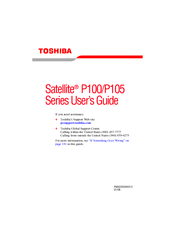Toshiba P105-S9337 Manuals
Manuals and User Guides for Toshiba P105-S9337. We have 4 Toshiba P105-S9337 manuals available for free PDF download: User Manual, Specifications
Toshiba P105-S9337 User Manual (280 pages)
Toshiba Online Users Guide for Satellite P105
Table of Contents
-
-
Introduction34
-
Safety Icons36
-
This Guide36
-
-
-
-
Saving Files90
-
File Names91
-
-
-
-
Battery Notice106
-
Power Management107
-
-
Traveling Tips125
-
-
Using PC Cards141
-
-
TOSHIBA Assist149
-
Connect150
-
Secure150
-
Protect & Fix151
-
Optimize152
-
-
Mouse Utility161
-
-
-
-
A Plan of Action188
-
Memory Problems192
-
Display Problems196
-
PC Card Problems203
-
Printer Problems206
-
Modem Problems207
-
-
-
Volume Mute225
-
Power Usage228
-
Standby Mode229
-
Hibernation Mode230
-
Display Modes231
-
-
-
Computer235
-
Getting Started236
-
-
Profile Settings246
-
Quick Connect254
-
Glossary259
-
Index274
-
Advertisement
Toshiba P105-S9337 User Manual (278 pages)
P105-S9337 User's Guide
Table of Contents
-
Introduction34
-
This Guide35
-
Safety Icons36
-
-
-
-
Saving Files89
-
File Names90
-
-
-
-
Battery Notice103
-
Power Management104
-
-
Traveling Tips121
-
-
Using PC Cards138
-
-
TOSHIBA Assist147
-
Connect148
-
Secure149
-
Protect & Fix150
-
Optimize151
-
-
Mouse Utility160
-
-
-
-
A Plan of Action186
-
Memory Problems191
-
Display Problems194
-
PC Card Problems201
-
Printer Problems204
-
Modem Problems205
-
-
-
Volume Mute223
-
Power Usage226
-
Standby Mode227
-
Hibernation Mode228
-
Display Modes229
-
-
-
Computer233
-
-
-
Getting Started234
-
-
Profile Settings244
-
Quick Connect252
-
Glossary257
-
Index272
-
Toshiba P105-S9337 User Manual (237 pages)
P100-ST1072 User's Guide
Table of Contents
-
Introduction33
-
This Guide34
-
Safety Icons35
-
-
-
-
-
Battery Notice101
-
Power Management102
-
-
Traveling Tips117
-
-
Using PC Cards130
-
-
TOSHIBA Assist137
-
Connect138
-
Secure139
-
Protect & Fix140
-
Optimize141
-
-
Mouse Utility148
-
Configfree165
-
Getting Started166
-
-
-
-
-
A Plan of Action175
-
Memory Problems177
-
Display Problems180
-
PC Card Problems185
-
Printer Problems187
-
Modem Problems187
-
-
-
Hot Key Cards201
-
-
Card Case204
-
Advertisement
Toshiba P105-S9337 Specifications (11 pages)
Toshiba Satellite P105-S9337: Specifications
Advertisement