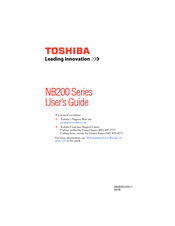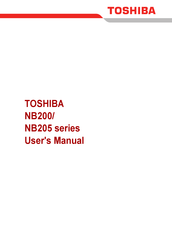Toshiba NB200 Series Manuals
Manuals and User Guides for Toshiba NB200 Series. We have 7 Toshiba NB200 Series manuals available for free PDF download: User Manual, Manual Del Usuario, Maintenance Manual
Toshiba NB200 Series User Manual (210 pages)
NB205-N230 User's Guide
Table of Contents
-
Introduction27
-
This Guide29
-
Safety Icons30
-
-
-
-
Traveling Tips109
-
-
-
TOSHIBA Assist122
-
Connect123
-
Secure124
-
Protect & Fix125
-
Optimize126
-
-
Mouse Utility136
-
Configfree146
-
Advertisement
Toshiba NB200 Series User Manual (207 pages)
NB205-N310/BN User's Guide
Table of Contents
-
Introduction24
-
This Guide26
-
Safety Icons27
-
-
-
-
-
-
Fn-Esse118
-
Starting Fn-Esse118
-
-
Mouse Utility122
Toshiba NB200 Series Maintenance Manual (202 pages)
Table of Contents
-
-
-
FDD Test76
-
Memory Check78
-
LAN Test85
-
RTC Test88
-
Gsensor89
-
Memory Test97
-
-
General105
-
Battery112
-
Hdd114
-
Removing the HDD114
-
-
Memory117
-
WLAN Card119
-
Power Board124
-
Speaker131
-
Touch Pad132
-
Bluetooth Card133
-
Motherboard136
-
LCD Module148
-
Advertisement
Toshiba NB200 Series User Manual (143 pages)
Table of Contents
-
Preface10
-
Conventions11
-
Heat Injury14
-
-
-
Left Side29
-
Right Side31
-
Back Side32
-
Underside32
-
AC Adaptor37
-
-
-
Lan61
-
-
-
-
System Start-Up102
-
Self Test102
-
Hard Disk Drive106
-
Touch Pad106
-
Usb Mouse107
-
Sound System109
-
-
TOSHIBA Support112
Toshiba NB200 Series User Manual (138 pages)
Table of Contents
-
Wireless Lan10
-
-
-
Left Side26
-
Right Side28
-
Back Side28
-
Underside29
-
AC Adaptor32
-
-
-
Wireless WAN57
-
Lan61
-
Toshiba NB200 Series User Manual (139 pages)
Table of Contents
-
Preface10
-
Conventions11
-
Heat Injury14
-
Introduction15
-
Features16
-
Options24
-
-
Left Side27
-
Right Side29
-
Back Side30
-
Underside30
-
AC Adaptor35
-
-
TOSHIBA Support108
-
Cpu110
-
Battery Life111
-
Lcd112
-
Wireless LAN112
-
Copy Protection112
(Spanish) Toshiba NB200 Series Manual Del Usuario (204 pages)
NB200-SP2904A User's Guide
Table of Contents
-
Introducción24
-
Este Manual26
-
-
-
-
-
-
Computadora91
-
-
-
-
Fn-Esse108
-
Utilidad Ratón112
Advertisement