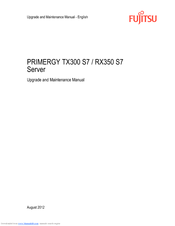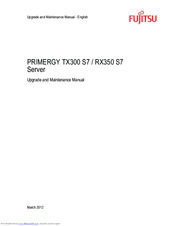Fujitsu PRIMERGY TX300 S7 Manuals
Manuals and User Guides for Fujitsu PRIMERGY TX300 S7. We have 5 Fujitsu PRIMERGY TX300 S7 manuals available for free PDF download: Upgrade And Maintenance Manual, Operating Manual, System Configurator And Order-Information Manual
Fujitsu PRIMERGY TX300 S7 Upgrade And Maintenance Manual (962 pages)
Table of Contents
-
-
Rack Model79
-
Tower Model85
-
Metal Air Duct100
-
Rack Model112
-
Tower Model117
-
-
Viewing the SEL162
-
Clearing the SEL163
-
6 Power Supply
171-
-
Configurations173
-
-
Assembly Rules174
-
PSU Indicator174
-
Required Tools175
-
Concluding Steps178
-
Required Tools179
-
Required Tools185
-
Concluding Steps186
-
Required Tools187
-
Concluding Steps195
-
-
Required Tools214
-
Concluding Steps218
-
Required Tools219
-
Concluding Steps222
-
Required Tools223
-
Concluding Steps224
-
Required Tools225
-
Concluding Steps241
-
Required Tools242
-
Concluding Steps256
-
Required Tools272
-
Concluding Steps276
-
Required Tools277
-
Concluding Steps281
-
Required Tools282
-
Concluding Steps283
-
Required Tools284
-
Concluding Steps294
-
Required Tools295
-
Concluding Steps307
-
Required Tools312
-
Concluding Steps320
-
Required Tools321
-
Concluding Steps327
-
Required Tools328
-
Concluding Steps329
-
Required Tools330
-
Concluding Steps339
-
-
Required Tools347
-
Concluding Steps348
-
-
-
Required Tools349
-
Concluding Steps358
-
-
Required Tools366
-
Concluding Steps367
-
Required Tools368
-
Concluding Steps373
-
Required Tools374
-
Concluding Steps376
-
Required Tools377
-
Concluding Steps378
Advertisement
Fujitsu PRIMERGY TX300 S7 Upgrade And Maintenance Manual (912 pages)
Server
Table of Contents
-
-
Rack Model77
-
Tower Model83
-
Rack Model110
-
Tower Model115
-
-
Viewing the SEL159
-
Clearing the SEL160
-
6 Power Supply
169-
-
Configurations171
-
-
Assembly Rules172
-
PSU Indicator172
-
Required Tools173
-
Concluding Steps176
-
Required Tools177
-
Required Tools183
-
Concluding Steps184
-
Required Tools185
-
Concluding Steps193
-
-
Required Tools212
-
Concluding Steps216
-
Required Tools217
-
Concluding Steps220
-
Required Tools221
-
Concluding Steps222
-
Required Tools223
-
Concluding Steps239
-
Required Tools240
-
Concluding Steps254
-
Required Tools269
-
Concluding Steps273
-
Required Tools274
-
Concluding Steps278
-
Required Tools279
-
Concluding Steps280
-
Required Tools281
-
Concluding Steps291
-
Required Tools292
-
Concluding Steps304
-
Required Tools309
-
Concluding Steps317
-
Required Tools318
-
Concluding Steps324
-
Required Tools325
-
Concluding Steps326
-
Required Tools327
-
Concluding Steps336
-
Required Tools337
-
Concluding Steps343
-
Required Tools344
-
Concluding Steps345
-
Required Tools346
-
Concluding Steps355
-
Required Tools356
-
Concluding Steps362
-
Required Tools363
-
Concluding Steps364
-
Required Tools365
-
Concluding Steps370
-
Required Tools371
-
Concluding Steps373
-
Required Tools374
-
Concluding Steps375
Fujitsu PRIMERGY TX300 S7 Upgrade And Maintenance Manual (898 pages)
Table of Contents
-
-
Rack Model75
-
Tower Model81
-
Rack Model104
-
Tower Model109
-
-
Viewing the SEL153
-
Clearing the SEL154
-
6 Power Supply
163-
-
Configurations165
-
-
Assembly Rules166
-
PSU Indicator166
-
Required Tools167
-
Concluding Steps170
-
Required Tools171
-
Required Tools177
-
Concluding Steps178
-
Required Tools179
-
Concluding Steps187
-
-
Required Tools206
-
Concluding Steps210
-
Required Tools211
-
Concluding Steps214
-
Required Tools215
-
Concluding Steps216
-
Required Tools217
-
Concluding Steps233
-
Required Tools234
-
Concluding Steps248
-
Required Tools262
-
Concluding Steps266
-
Required Tools267
-
Concluding Steps271
-
Required Tools272
-
Concluding Steps273
-
Required Tools274
-
Concluding Steps284
-
Required Tools285
-
Concluding Steps297
-
-
Required Tools302
-
Concluding Steps310
-
-
-
Required Tools318
-
Concluding Steps319
-
-
-
Required Tools320
-
Concluding Steps329
-
-
Concluding Steps336
-
Required Tools337
-
Concluding Steps338
-
Required Tools339
-
Concluding Steps348
-
Required Tools349
-
Concluding Steps355
-
Required Tools356
-
Concluding Steps357
-
Required Tools358
-
Concluding Steps363
-
Required Tools364
-
Concluding Steps366
-
Required Tools367
-
Concluding Steps368
Advertisement
Advertisement