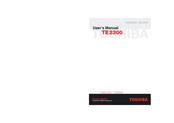Toshiba Tecra TE2300 Laptop Pentium M Manuals
Manuals and User Guides for Toshiba Tecra TE2300 Laptop Pentium M. We have 3 Toshiba Tecra TE2300 Laptop Pentium M manuals available for free PDF download: User Manual, Specifications
Advertisement
Toshiba Tecra TE2300 User Manual (189 pages)
Toshiba User's Manual Notebook Computer TE2300
Table of Contents
Toshiba Tecra TE2300 Specifications (9 pages)
Toshiba Tecra TE2300: Specifications
Advertisement
Advertisement