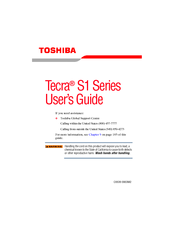Toshiba Tecra S1-117 Manuals
Manuals and User Guides for Toshiba Tecra S1-117. We have 1 Toshiba Tecra S1-117 manual available for free PDF download: User Manual
Advertisement
Advertisement