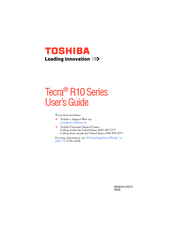Toshiba Tecra R10-S4401 Manuals
Manuals and User Guides for Toshiba Tecra R10-S4401. We have 3 Toshiba Tecra R10-S4401 manuals available for free PDF download: User Manual, Specifications
Toshiba Tecra R10-S4401 User Manual (245 pages)
Toshiba User's Guide for Tecra R10
Table of Contents
Advertisement
Toshiba Tecra R10-S4401 Specifications (5 pages)
Toshiba Tecra R10-S4401: Specifications
Advertisement
Advertisement