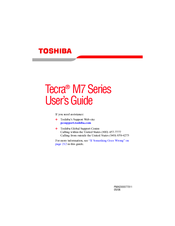Toshiba Tecra M7-ST4013 Manuals
Manuals and User Guides for Toshiba Tecra M7-ST4013. We have 2 Toshiba Tecra M7-ST4013 manuals available for free PDF download: User Manual, Detailed Product Specification
Advertisement
Toshiba Tecra M7-ST4013 Detailed Product Specification (8 pages)
Tecra M7-ST4013 Series
Advertisement