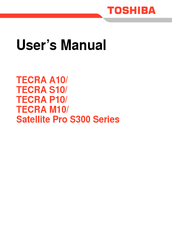User Manuals: Toshiba Tecra M10 14.1-inch Laptop
Manuals and User Guides for Toshiba Tecra M10 14.1-inch Laptop. We have 6 Toshiba Tecra M10 14.1-inch Laptop manuals available for free PDF download: Maintenance Manual, User Manual, Specifications, Specification Sheet
Toshiba Tecra M10 Maintenance Manual (475 pages)
Table of Contents
-
-
Features15
-
Memory15
-
Chipset15
-
Keyboard16
-
Battery Pack17
-
Internal LAN19
-
Wireless LAN19
-
Web Camera19
-
Power Supply40
-
Tables
51-
Figures
51 -
Table51
-
-
Battery Icon60
-
DC in Icon61
-
Error Code63
-
2Nd Battery64
-
S3V Output64
-
E5V Output64
-
-
-
Heatrun Test139
-
Subtest Names140
-
System Test142
-
ROM Checksum142
-
Fan ON/OFF142
-
Geyserville142
-
Quick Charge143
-
DMI Read143
-
-
Memory Test144
-
Protected Mode144
-
Keyboard Test145
-
Display Test146
-
Floppy Disk Test149
-
Printer Test151
-
Ripple Pattern151
-
Async Test153
-
Hard Disk Test154
-
Real Timer Test157
-
Backup Memory157
-
Real Time Carry158
-
-
NDP Test159
-
Expansion Test160
-
RGB Monitor ID161
-
Only One Test168
-
Touch Pad170
-
Usb171
-
Fan Control176
-
Head Cleaning177
-
Log Utilities178
-
Running Test180
-
-
FORMAT Program182
-
COPY Program183
-
DUMP Program184
-
-
-
LAN Test199
-
Modem Test202
-
Bluetooth Test203
-
IEEE1394 Test205
-
Responder Set205
-
-
Test Program206
-
Setup207
-
SETUP Options212
-
Boot Priority213
-
User Password213
-
Master Password213
-
HDD Priority214
-
Auto Power on216
-
Beep Volume217
-
Diagnostic Mode217
-
Configuration218
-
Low Power218
-
Processing Speed219
-
CPU Sleep Mode219
-
Cooling Method219
-
I/O Ports220
-
Drives I/O221
-
PCI Bus221
-
Display221
-
Legacy Emulation222
-
Pci Lan223
-
-
Overview233
-
Before You Begin237
-
Grip Color241
-
Normal Grip241
-
Special Grip241
-
Screw Notation242
-
Screw Shape242
-
-
Battery Pack243
-
Fin Cover253
-
-
System Board290
-
-
Bluetooth Module315
-
Hinge337
-
Fluorescent Lamp342
-
-
Appendices
371 -
-
Advertisement
Toshiba Tecra M10 User Manual (242 pages)
User Manual
Table of Contents
-
-
Conventions23
-
Preface23
-
Heat Injury27
-
-
-
Hardware61
-
-
Memory Media80
-
Media Care81
-
-
Card Care81
-
-
-
Web Camera108
-
-
Loading Discs113
-
Removing Discs114
-
-
Media Care124
-
Sound System125
-
Floppy Diskettes125
-
Microphone Level126
-
Power Management127
-
-
Modem128
-
Properties Menu129
-
Modem Selection129
-
Lan135
-
Heat Dispersal142
-
-
Typewriter Keys143
-
Hot Keys145
-
Keypad Overlay148
-
-
-
Power Conditions150
-
Battery152
-
Power-Up Modes162
-
-
-
HW Setup Window163
-
Power on Display164
-
Boot Priority165
-
Device Config169
-
-
-
Self Test173
-
System Start-Up173
-
Ac Power174
-
Real Time Clock176
-
Hard Disk Drive177
-
Sd/Sdhc Card183
-
Memory Stick184
-
XD Picture Card184
-
Usb Mouse187
-
Usb Device189
-
Esata Device191
-
-
TOSHIBA Support198
-
-
Recovery Discs198
-
-
Wireless LAN204
-
-
-
Cpu*2221
-
Battery Life*4223
-
Lcd*6223
-
Images*10224
-
Wireless LAN*8224
-
Glossary225
-
Index239
-
Memory Stick
241
Toshiba Tecra M10 User Manual (240 pages)
Vizio Mouse User Manual
Table of Contents
-
-
Preface12
-
-
Left Side36
-
Right Side38
-
Back40
-
Underside41
-
Indicators46
-
AC Adaptor51
-
-
Web Camera99
-
-
Media Care116
-
Floppy Diskettes117
-
Sound System117
-
Modem119
-
Region Selection119
-
Properties Menu120
-
Wireless Lan123
-
Lan125
-
-
Typewriter Keys135
-
Hot Keys137
-
Keypad Overlay140
-
-
-
HW Setup Window157
-
-
System Start-Up168
-
Self Test168
-
Ac Power169
-
Sd/Sdhc Card178
-
Memory Stick179
-
XD Picture Card179
-
Usb Mouse182
-
Recovery Discs191
-
TOSHIBA Support192
-
-
-
Wireless LAN197
-
-
-
Glossary223
-
Advertisement
Toshiba Tecra M10 Specifications (5 pages)
Toshiba Tecra M10-S3453: Specifications
Toshiba Tecra M10 Specifications (4 pages)
Toshiba TECRA M10 Detailed Product Specification
Advertisement