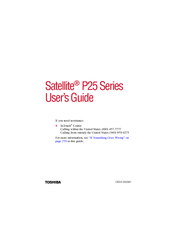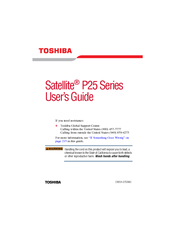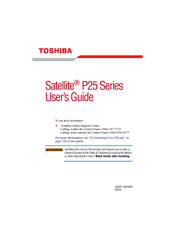Toshiba Satellite P25 Series Manuals
Manuals and User Guides for Toshiba Satellite P25 Series. We have 9 Toshiba Satellite P25 Series manuals available for free PDF download: User Manual, Resource Manual, Setup Manual
Advertisement
Advertisement
Toshiba Satellite P25 Series Resource Manual (52 pages)
Toshiba Modem Resource Guide
Table of Contents
Toshiba Satellite P25 Series Setup Manual (12 pages)
How to Set Up Your Computer to Use the Media Center with a TV Tuner
Table of Contents
Advertisement