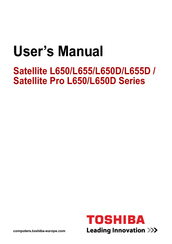Toshiba Satellite L655D Quad Core Laptop Manuals
Manuals and User Guides for Toshiba Satellite L655D Quad Core Laptop. We have 7 Toshiba Satellite L655D Quad Core Laptop manuals available for free PDF download: User Manual, Removal Manual
Toshiba Satellite L655D User Manual (229 pages)
L640-BT2N13 User's Guide
Table of Contents
-
Introduction36
-
-
-
Saving Your Work103
-
-
-
Battery Notice115
-
Power Management116
-
-
Traveling Tips130
-
-
-
TOSHIBA Assist143
-
Connect144
-
Secure145
-
Protect & Fix146
-
Optimize147
-
-
Mouse Utility155
-
-
-
The Windows165
-
Memory Problems169
-
Display Problems171
-
-
Error-Checking173
-
-
Printer Problems177
-
Modem Problems178
Advertisement
Toshiba Satellite L655D User Manual (197 pages)
User Manual
Table of Contents
-
Precautions23
-
Conventions24
-
Preface24
-
Heat Injury28
-
-
-
Left Side46
-
Right Side48
-
Back49
-
Underside50
-
Video Mode52
-
Indicators53
-
AC Adaptor59
-
-
Hardware61
-
Memory Media77
-
-
-
Web Camera92
-
Media Care116
-
Sound System116
-
Modem118
-
Lan124
-
Heat Dispersal127
-
-
Power Conditions133
-
-
Battery135
-
Password Utility142
-
Power-Up Modes143
-
-
-
-
HW Setup Window144
-
User Password145
-
Boot Priority146
-
Boot Speed147
-
-
-
System Start-Up152
-
Self Test153
-
Ac Power154
-
Real Time Clock156
-
-
Hard Disk Drive157
-
Pointing Device161
-
Touch Pad161
-
Usb Mouse162
-
Usb Device163
-
Esata Device164
-
-
TOSHIBA Support168
-
Recovery Media168
-
Specifications171
Toshiba Satellite L655D User Manual (198 pages)
Table of Contents
-
Heat Injury28
-
Sleep Mode37
-
Left Side46
-
Right Side48
-
Back49
-
Underside50
-
Indicators53
-
AC Adaptor59
-
Hardware61
-
Memory Media77
-
Media Care78
-
Card Care78
-
Esata86
-
Web Camera92
-
Sound System116
-
Smartaudio117
-
Modem118
-
Region Selection119
-
Wireless LAN121
-
Radio Links122
-
Security122
-
LAN Cable Types124
-
Heat Dispersal127
-
The Keyboard128
-
Typewriter Keys128
-
Hot Keys130
-
FN Sticky Key132
-
Power Conditions133
-
Battery Types135
-
Battery Pack135
-
DC in Indicator135
-
Power Indicator135
-
Password Utility142
-
User Password142
-
Power-Up Modes143
-
HW Setup144
-
HW Setup Window144
-
Troubleshooting150
-
Self Test153
-
Power153
-
AC Power154
-
Battery154
-
Real Time Clock156
-
Hard Disk Drive157
Advertisement
Toshiba Satellite L655D User Manual (171 pages)
Table of Contents
-
-
Sleep Mode27
-
-
Left Side36
-
Right Side38
-
Back39
-
Underside40
-
Indicators43
-
AC Adaptor48
-
-
Hardware50
-
-
-
Web Camera79
-
-
Media Care98
-
Sound System99
-
Wireless Lan102
-
Lan105
-
Heat Dispersal108
-
-
Power Conditions114
-
Battery116
-
DC in Indicator116
-
Power Indicator116
-
Battery Types116
-
Battery Pack116
-
-
Password Utility123
-
Power-Up Modes124
-
-
-
HW Setup Window125
-
User Password126
-
Boot Priority127
-
Boot Speed128
-
-
-
Self Test134
-
Ac Power135
-
Real Time Clock137
-
Hard Disk Drive138
-
Bd Drive139
-
Pointing Device142
-
Touch Pad142
-
Usb Mouse143
-
Usb Device144
-
Esata Device145
-
TOSHIBA Support148
-
Video Mode150
-
Legal Footnotes161
-
Battery Life162
-
Copy Protection163
Toshiba Satellite L655D User Manual (171 pages)
Toshiba Satellite L650-BT2N22: User Guide
Table of Contents
-
-
Sleep Mode27
-
-
Left Side36
-
Right Side38
-
Back39
-
Underside40
-
Indicators43
-
AC Adaptor48
-
-
Hardware50
-
-
-
Web Camera79
-
-
Media Care98
-
Sound System99
-
Wireless Lan102
-
Lan105
-
Heat Dispersal108
-
-
Power Conditions114
-
Battery116
-
Password Utility123
-
Power-Up Modes124
-
-
-
HW Setup Window125
-
User Password126
-
Boot Priority127
-
Boot Speed128
-
-
-
Self Test134
-
Ac Power135
-
Real Time Clock137
-
Hard Disk Drive138
-
Bd Drive139
-
Pointing Device142
-
Touch Pad142
-
Usb Mouse143
-
Usb Device144
-
Esata Device145
-
TOSHIBA Support148
-
Video Mode150
-
Legal Footnotes161
-
Battery Life162
-
Copy Protection163
Toshiba Satellite L655D User Manual (171 pages)
Table of Contents
-
-
Left Side36
-
Right Side38
-
Back39
-
Underside40
-
Indicators43
-
AC Adaptor48
Advertisement