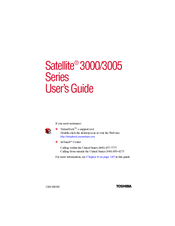Toshiba Satellite 3000-S353 Manuals
Manuals and User Guides for Toshiba Satellite 3000-S353. We have 2 Toshiba Satellite 3000-S353 manuals available for free PDF download: User Manual, Specifications
Advertisement
Toshiba Satellite 3000-S353 Specifications (1 page)
TOSHIBA Satellite 3000 & 3005 Series
Advertisement