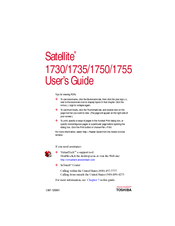Toshiba Satellite 1750 Manuals
Manuals and User Guides for Toshiba Satellite 1750. We have 1 Toshiba Satellite 1750 manual available for free PDF download: User Manual
Advertisement
Advertisement