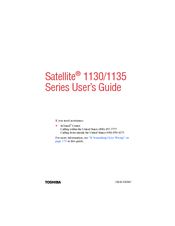Toshiba Satellite 1135 Laptop Celeron Manuals
Manuals and User Guides for Toshiba Satellite 1135 Laptop Celeron. We have 1 Toshiba Satellite 1135 Laptop Celeron manual available for free PDF download: User Manual
Toshiba Satellite 1135 User Manual (244 pages)
Toshiba Notebook Computer User's Guide
Table of Contents
Advertisement
Advertisement