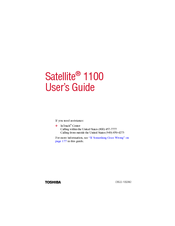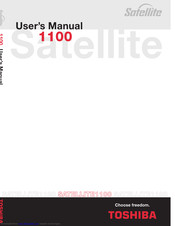Toshiba Satellite 1100 Manuals
Manuals and User Guides for Toshiba Satellite 1100. We have 2 Toshiba Satellite 1100 manuals available for free PDF download: User Manual
Advertisement
TOSHIBA Satellite 1100 User Manual (103 pages)
TOSHIBA Satellite Portable personal computer
Advertisement