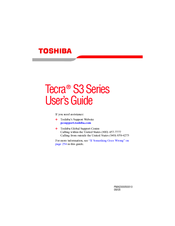Toshiba S3-S411TD Notebook Battery Manuals
Manuals and User Guides for Toshiba S3-S411TD Notebook Battery. We have 2 Toshiba S3-S411TD Notebook Battery manuals available for free PDF download: User Manual, Specifications
Advertisement
Toshiba S3-S411TD Specifications (10 pages)
Tecra S3 Series
Advertisement
Related Products
- Toshiba Satellite Pro S300-EZ1512
- Toshiba Satellite Pro S300-EZ1514
- Toshiba Satellite Pro S300-S2503
- Toshiba Satellite Pro S300-EZ2502
- Toshiba Satellite Pro S300-S2504
- Toshiba SATELLITEPRO S300
- Toshiba Satellite Pro S300L-SP5919
- Toshiba Satellite Pro S300M-S2142
- Toshiba S300 EZ2501 - Satellite Pro - Core 2 Duo 2.2 GHz
- Toshiba S300 S2504 - Satellite Pro - Core 2 Duo 2.4 GHz