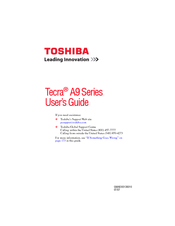Toshiba PTS53U-03K00M Manuals
Manuals and User Guides for Toshiba PTS53U-03K00M. We have 1 Toshiba PTS53U-03K00M manual available for free PDF download: User Manual
Advertisement
Advertisement