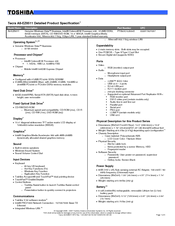Toshiba PTA83U-0J004X Manuals
Manuals and User Guides for Toshiba PTA83U-0J004X. We have 2 Toshiba PTA83U-0J004X manuals available for free PDF download: User Manual, Detailed Product Specification
Toshiba PTA83U-0J004X User Manual (306 pages)
Toshiba User's Guide Laptop PC Tecra A8
Table of Contents
Advertisement
Toshiba PTA83U-0J004X Detailed Product Specification (9 pages)
Toshiba AC Adapter Specification Sheet
Advertisement