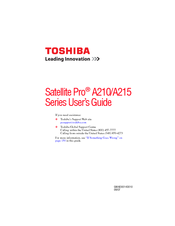Toshiba PSAEGU-01800U Manuals
Manuals and User Guides for Toshiba PSAEGU-01800U. We have 1 Toshiba PSAEGU-01800U manual available for free PDF download: User Manual
Advertisement
Advertisement