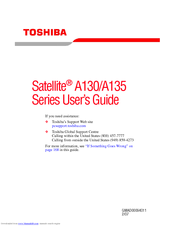Toshiba PSAD0U-05400P Widescreen Notebook Manuals
Manuals and User Guides for Toshiba PSAD0U-05400P Widescreen Notebook. We have 1 Toshiba PSAD0U-05400P Widescreen Notebook manual available for free PDF download: User Manual
Advertisement
Advertisement