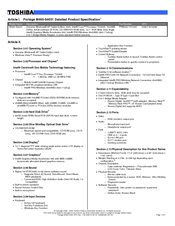User Manuals: Toshiba Portege M400-S4031 Tablet PC
Manuals and User Guides for Toshiba Portege M400-S4031 Tablet PC. We have 2 Toshiba Portege M400-S4031 Tablet PC manuals available for free PDF download: User Manual, Specifications
Toshiba Portege M400-S4031 User Manual (317 pages)
Toshiba Portege M400: Users Guide
Table of Contents
Advertisement
Toshiba Portege M400-S4031 Specifications (8 pages)
Toshiba Portege M400-S4031: Specifications
Advertisement
Related Products
- Toshiba M400-S5032 - Portege - Core 2 Duo 1.83 GHz
- Toshiba M400-S4034 - Portege - Core 2 Duo GHz
- Toshiba Portege M400-S4032
- Toshiba Portege M400-S933
- Toshiba Portege M400-ST9113
- Toshiba M400-S4033
- Toshiba M400-S4035
- Toshiba M400-ST4035
- Toshiba M400-EZ5031 - Portege - Core 2 Duo 1.83 GHz
- Toshiba Portege M400-3G145