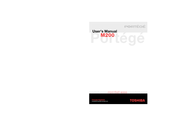Toshiba Portege M200 Manuals
Manuals and User Guides for Toshiba Portege M200. We have 2 Toshiba Portege M200 manuals available for free PDF download: User Manual
Toshiba Portege M200 User Manual (252 pages)
TOSHIBA Personal Computer M200 User's Manual
Table of Contents
Advertisement
Toshiba Portege M200 User Manual (202 pages)
Toshiba Notebook Computer User's Manual
Table of Contents
Advertisement