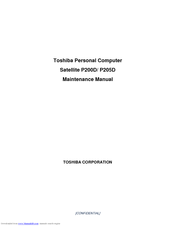Toshiba P200D Manuals
Manuals and User Guides for Toshiba P200D. We have 2 Toshiba P200D manuals available for free PDF download: Maintenance Manual, User Manual
Advertisement
Advertisement