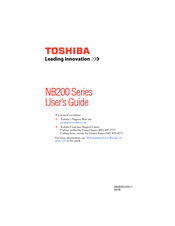Toshiba NB205-N210 Manuals
Manuals and User Guides for Toshiba NB205-N210. We have 3 Toshiba NB205-N210 manuals available for free PDF download: User Manual, Specifications
Advertisement
Toshiba NB205-N210 Specifications (4 pages)
Toshiba NB205-N210: Specifications
Advertisement
Advertisement