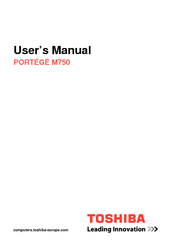Toshiba M750 - Portege - Core 2 Duo 2.53 GHz Manuals
Manuals and User Guides for Toshiba M750 - Portege - Core 2 Duo 2.53 GHz. We have 6 Toshiba M750 - Portege - Core 2 Duo 2.53 GHz manuals available for free PDF download: Maintenance Manual, User Manual, Owner's Manual, Specifications
Toshiba M750 - Portege - Core 2 Duo 2.53 GHz Maintenance Manual (427 pages)
Table of Contents
-
-
Features14
-
-
Inch HDD31
-
-
-
Table33
-
-
Keyboard36
-
Power Supply38
-
AC Adaptor41
-
Batteries41
-
AC Adaptor44
-
-
-
Figure52
-
-
Procedure 365
-
Charge Check66
-
Procedure 466
-
Procedure 567
-
Procedure 169
-
Procedure 271
-
Procedure 380
-
Procedure 185
-
Procedure 286
-
Format Check87
-
Procedure 194
-
Procedure 1102
-
-
Procedure 1114
-
Procedure 3115
-
Procedure 1117
-
Troubleshooting117
-
Procedure 2118
-
-
-
Heatrun Test138
-
Subtest Names139
-
System Test141
-
Memory Test143
-
Keyboard Test144
-
Display Test145
-
Floppy Disk Test148
-
Printer Test150
-
Async Test152
-
Hard Disk Test153
-
Real Timer Test156
-
NDP Test158
-
Expansion Test159
-
Only One Test167
-
Operations167
-
Subtest 1169
-
Subtest 2170
-
Touch Pad170
-
Subtest 3171
-
Subtest 5 LED172
-
Subtest D180
-
-
Head Cleaning182
-
Operations182
-
Log Utilities183
-
Operations184
-
Running Test185
-
Operations185
-
-
Operations187
-
-
Operations192
-
-
LAN Test206
-
Modem Test209
-
Bluetooth Test210
-
IEEE1394 Test212
-
-
Test Program213
-
Bios Setup214
-
-
Figure234
-
Figure235
-
Overview237
-
Battery Pack246
-
-
PC Card248
-
Smart Card249
-
Bridge Media250
-
-
Tablet PC Pen251
-
Reserve Pen Case252
-
Hdd253
-
Fan Hood264
-
Keyboard266
-
RTC Battery286
-
Bluetooth Module288
-
Front Panel290
-
System Board297
-
MDC302
-
PC Card Slot304
-
-
Sensor Board310
-
Touch Pad311
-
-
Hinge Assembly317
-
Web Camera Board344
-
Advertisement
Toshiba M750 - Portege - Core 2 Duo 2.53 GHz User Manual (275 pages)
Toshiba Portege M750-S7221: User Guide
Table of Contents
-
Introduction37
-
This Guide39
-
Safety Icons40
-
-
-
-
-
Battery Notice110
-
Power Management111
-
-
Traveling Tips126
-
-
Web Camera141
-
Using PC Cards142
-
-
TOSHIBA Assist150
-
Connect151
-
Secure152
-
Protect & Fix153
-
Optimize154
-
-
Mouse Utility167
-
Configfree186
-
-
-
-
A Plan of Action196
-
Memory Problems198
-
Display Problems201
-
PC Card Problems206
-
Printer Problems208
-
Modem Problems209
-
Toshiba M750 - Portege - Core 2 Duo 2.53 GHz User Manual (275 pages)
Table of Contents
-
Preface18
-
Conventions18
-
Heat Injury22
-
-
Sleep Mode30
-
-
Left Side40
-
Right Side41
-
Back42
-
Underside44
-
Indicators50
-
AC Adaptor54
-
-
Hardware56
-
Smart Card74
-
Card Care77
-
Security Lock103
-
-
-
Pointing Devices106
-
Pen Actions110
-
Single Tap110
-
Double Tap111
-
Press and Hold111
-
Drag and Drop111
-
Web Camera129
-
Removing Discs140
-
Media Care151
-
Sound System152
-
Floppy Diskettes152
-
Microphone Level153
-
Modem154
-
Properties Menu156
-
Modem Selection156
-
-
Lan161
-
Hdd Protection165
-
Heat Dispersal168
-
-
-
Typewriter Keys169
-
Hot Keys171
-
Fn Sticky Key173
-
Keypad Overlay174
-
Arrow Mode174
-
Numeric Mode174
-
-
-
Power Conditions176
-
Battery180
-
-
Power-Up Modes193
-
Tablet Mode193
-
System Auto off194
-
-
-
HW Setup Window195
-
Power on Display196
-
Boot Priority197
-
Device Config201
-
-
System Start-Up205
-
Self Test205
-
Ac Power206
-
Real Time Clock209
-
Hard Disk Drive210
-
Pc Card213
-
Sd/Sdhc Card213
-
Memory Stick214
-
XD Picture Card214
-
Pointing Device215
-
Touch Pad215
-
Usb Mouse217
-
Usb Device219
-
Wireless Lan226
-
TOSHIBA Support227
-
Recovery Discs227
-
TOSHIBA Support228
Advertisement
Toshiba M750 - Portege - Core 2 Duo 2.53 GHz User Manual (270 pages)
Toshiba DVD Player User Manual
Table of Contents
-
Preface
12 -
Left Side
35 -
Right Side
36 -
Back Side
38 -
Underside
39 -
-
Video Mode43
-
-
Indicators
45 -
AC Adaptor
50 -
Hardware
51 -
-
Drag and Drop103
-
-
-
Setup Procedure116
-
-
Web Camera
121 -
-
Removing Discs132
-
-
-
Floppy Diskettes144
-
Media Care144
-
Sound System145
-
Modem147
-
Properties Menu148
-
Region Selection148
-
Lan154
-
Heat Dispersal162
-
-
Typewriter Keys163
-
Hot Keys165
-
Fn Sticky Key167
-
Keypad Overlay168
-
Arrow Mode168
-
-
-
Power Conditions171
-
Battery175
-
Tablet Mode188
-
Power-Up Modes188
-
System Auto off189
-
-
-
HW Setup Window191
-
Boot Priority193
-
-
System Start-Up202
-
Self Test202
-
Ac Power203
-
Hard Disk Drive206
-
Sd/Sdhc Card209
-
Memory Stick210
-
XD Picture Card210
-
Pointing Device211
-
Touch Pad211
-
Usb Mouse213
-
Usb Device214
-
Wireless Lan221
-
TOSHIBA Support222
Toshiba M750 - Portege - Core 2 Duo 2.53 GHz Owner's Manual (61 pages)
Toshiba M-750: User Guide
Table of Contents
-
Features7
-
Front Panel16
-
Rear Panel17
-
Multidisplay17
-
TV Mode23
-
VCR Mode23
-
Intel-A-Play25
-
Presetting25
-
Setup Screen26
-
Auto Antenna26
-
CATV Signals32
-
Safety Tab33
-
Recording34
-
Playback36
-
Tape Setting38
-
Auto Search39
-
Index Search39
-
Still41
Advertisement