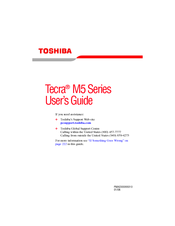Toshiba M5-S5332 Memory RAM Upgrade Manuals
Manuals and User Guides for Toshiba M5-S5332 Memory RAM Upgrade. We have 3 Toshiba M5-S5332 Memory RAM Upgrade manuals available for free PDF download: User Manual, Specifications
Advertisement
Toshiba M5-S5332 Specifications (8 pages)
Toshiba Tecra M5-S5332: Specifications
Advertisement
Advertisement