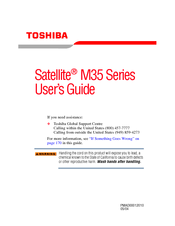Toshiba M35 S456 - Satellite - Pentium M 1.7 GHz Manuals
Manuals and User Guides for Toshiba M35 S456 - Satellite - Pentium M 1.7 GHz. We have 3 Toshiba M35 S456 - Satellite - Pentium M 1.7 GHz manuals available for free PDF download: User Manual, Specifications
Toshiba M35 S456 - Satellite - Pentium M 1.7 GHz User Manual (240 pages)
M35-S4561 User's Guide
Table of Contents
Advertisement
Toshiba M35 S456 - Satellite - Pentium M 1.7 GHz User Manual (230 pages)
Toshiba Notebook Computer User's Guide
Table of Contents
Advertisement
Advertisement