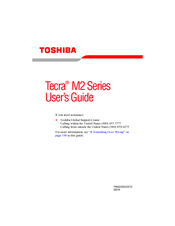Toshiba M2 S730 - Tecra - Pentium M 1.6 GHz Manuals
Manuals and User Guides for Toshiba M2 S730 - Tecra - Pentium M 1.6 GHz. We have 2 Toshiba M2 S730 - Tecra - Pentium M 1.6 GHz manuals available for free PDF download: User Manual, Specifications
Toshiba M2 S730 - Tecra - Pentium M 1.6 GHz User Manual (273 pages)
M2 User's Guide
Table of Contents
Advertisement
Toshiba M2 S730 - Tecra - Pentium M 1.6 GHz Specifications (9 pages)
Toshiba Tecra M2: Specifications
Table of Contents
Advertisement