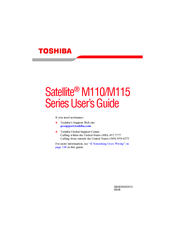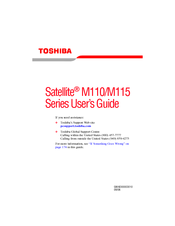Toshiba M115 S1061 - Satellite - Celeron M 1.6 GHz Manuals
Manuals and User Guides for Toshiba M115 S1061 - Satellite - Celeron M 1.6 GHz. We have 3 Toshiba M115 S1061 - Satellite - Celeron M 1.6 GHz manuals available for free PDF download: User Manual, Specifications
Toshiba M115 S1061 - Satellite - Celeron M 1.6 GHz User Manual (287 pages)
Toshiba Notebook PC User's Guide
Table of Contents
Advertisement
Toshiba M115 S1061 - Satellite - Celeron M 1.6 GHz User Manual (269 pages)
Toshiba Online Users Guide for Satellite M115
Table of Contents
Toshiba M115 S1061 - Satellite - Celeron M 1.6 GHz Specifications (11 pages)
Satellite M115 Series
Advertisement
Advertisement