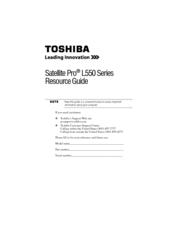Toshiba L555D S7909 - Satellite - Turion X2 2.2 GHz Manuals
Manuals and User Guides for Toshiba L555D S7909 - Satellite - Turion X2 2.2 GHz. We have 3 Toshiba L555D S7909 - Satellite - Turion X2 2.2 GHz manuals available for free PDF download: User Manual, Resource Manual
Toshiba L555D S7909 - Satellite - Turion X2 2.2 GHz User Manual (234 pages)
L500-ST2521 User's Guide
Table of Contents
Advertisement
Toshiba L555D S7909 - Satellite - Turion X2 2.2 GHz User Manual (188 pages)
Toshiba Personal Computer User Manual
Table of Contents
Toshiba L555D S7909 - Satellite - Turion X2 2.2 GHz Resource Manual (60 pages)
Toshiba Satellite L550-ST5707: Reference Guide
Table of Contents
Advertisement
Advertisement