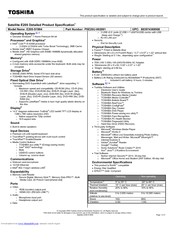Toshiba E205-S1904 Manuals
Manuals and User Guides for Toshiba E205-S1904. We have 2 Toshiba E205-S1904 manuals available for free PDF download: User Manual, Specifications
Advertisement
Toshiba E205-S1904 Specifications (4 pages)
Toshiba Satellite E205-S1904: Specifications
Advertisement