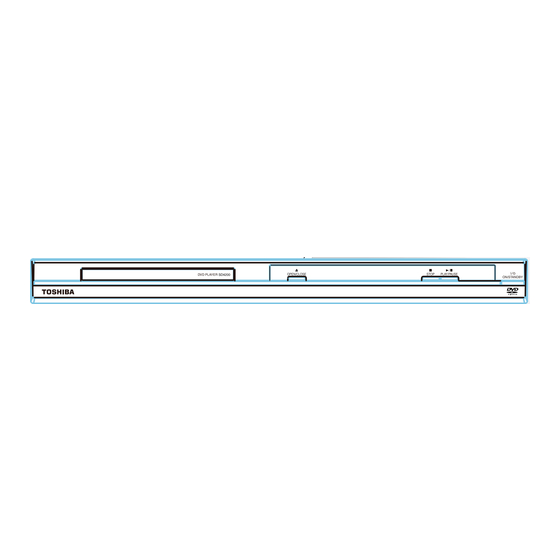
Table of Contents
Advertisement
Advertisement
Table of Contents

Summary of Contents for Toshiba SD4200KC
- Page 1 The model number and serial number are on the back of your DVD Player. Record these numbers in the spaces below Refer to these numbers whenever you communicate with your Toshiba dealer about this DVD Player. Model number: Serial number:...
-
Page 2: Introduction
- Connect the equipment into an outlet on a circuit different from that to which the receiver is connected. - Consult the dealer or an experienced radio/TV technician for help. Changes or modifications made to this equipment, not expressly approved by Toshiba, or parties authorized by Toshiba, could void the user' s authority to operate the equipment. - Page 3 Introduction Do not defeat the safety purpose of the polarized or grounding-type plug. A polarized plug has two blades with one wider than the other. A grounding type plug has two blades and a third grounding prong. The wide blade or the third prong are provided for your safety.
-
Page 4: Setup
WARNING may result in death or serious the optical unit (laser). Therefore, refrain from using injury. Refer all servicing not specified in this manual a cleaning CD. to a Toshiba Authorized Service Center. Moisture Condensation Setup Moisture condensation damages the DVD player. - Page 5 Introduction Region Discs that can be played U.S.A. and Canada regions U.K., Europe regions and Japan Asia Pacifi c, Taiwan, Korea Australia, New Zealand, Latin America Russia and India regions China, Calcos Islands, Walls and Futuna Islands This product incorporates copyright protection tech- nology that is protected by method claims of certain U.S.
-
Page 6: Table Of Contents
Introduction Table of Contents Introduction SAFETY PRECAUTIONS IMPORTANT SAFETY INSTRUCTIONS Setup Cleaning discs Moisture Condensation Region Codes Table of Contents Connections Connecting to television Connecting to a Stereo System Connecting to a Digital AV Receiver Connecting the power cord Product Overview Front and Rear panels Remote Control Getting Started... -
Page 7: Connections
Connections IMPORTANT! -The progressive scan video quality is only Connecting to television possible when using Y, P and a progressive scan TV is required. Use the component video cables (red/blue/green) to IMPORTANT! connect the DVD player' s Y, P jacks to the –... -
Page 8: Connecting To A Stereo System
Connections MAINS Connecting to a Stereo System Connecting to a Digital AV Receiver Stereo system has Dolby Pro Logic or Right/Left Receiver has a PCM, Dolby Digital or MPEG Audio In Jacks decoder Select one of the video connections (CVBS VIDEO IN Select one of the video connections (CVBS VIDEO or COMPONENT VIDEO IN) IN or COMPONENT VIDEO IN) -
Page 9: Connecting The Power Cord
Connections Connecting the power cord After everything is connected properly, plug in the AC power cord to the power outlet. Never make or change any connections with the power switched on. Helpful hint: Before making or changing any connections, make sure that all the devices are disconnected from the power outlet. -
Page 10: Product Overview
Product Overview Front and Rear panels ON/STANDBY -Turns the player on or switches it to Disc tray standby mode - Place a disc here B/X PLAY/ PAUSE -Starts or pauses playback OPEN/CLOSE ç - Opens or closes the disc tray STOP ... -
Page 11: Remote Control
Product Overview Remote Control See the page in [ ] for details. REMOTE SIGNAL EMITTER DISPLAY [ 15 ] [ 11 ] -Displays information on -Point remote control to the sensor on TV screen during playback the front panel ON / STANDBY OPEN/CLOSE [ 11, 13 ] [ 13 ]... -
Page 12: Getting Started
Getting Started and highest channels and may be called FRONT, A/V IN or VIDEO. See your TV' s manual for more Inserting Batteries details. Or, you may go to channel 1 on your TV, then press the Channel down button repeatedly until you see the Video In channel. -
Page 13: Setting The Language
Getting Started/Playback from disc Video Out OSD language : English Language Confirm again to use new setting Subtitle : Auto 14 Seconds Divx Subtitle : Standard Video English Audio Audio DVD Menu French Spanish Press to highlight { Yes } and press OK to confirm. Rating ... -
Page 14: Starting Disc Playback
Because of problems and errors that can occur during the creation of DVD and CD software and/or the manufacture of DVD and CD discs, Toshiba A Turn on the TV and select the video input connected cannot assure that this DVD player will successfully to the DVD player. -
Page 15: Operations For Video Playback (Dvd/Vcd/Svcd)
Playback Feature second digit of track/Chapter number. The playback skips to the selected chapter / track. Operations for video playback (DVD/ Tip: VCD/SVCD) - For VCD 2.0 / SVCD discs, accessing tracks using number buttons is not possible if the PBC mode is turned on. Using the disc menu Stopping playback Depending on the disc, a menu may appear on the ybac TV screen once you load in the disc. -
Page 16: Viewing The Disc Playback Information
Playback Feature -Repeat Single (currently playing file) Use the number buttons ( 0-9 ) to input a valid -Repeat ALL (current folder) number or time ("0" cannot be input as the first -Off (cancel) number). (This function only apply to DVD/VCD/CD/ Tip: SVCD.) -For VCD2.0/SVCD discs, repeat playback is not... -
Page 17: Playing A Divx ® Disc
Playback Feature Playback Selection Playing a DivX ® Disc During playback, you can; Press PREV / NEXT to select the This DVD player supports the DivX movie playback ® previous/next track/file in the current folder. that you download from your computer onto a CD- ... -
Page 18: Dvd Menu Options
DVD Menu Options - If Repeat Single is selected, Random cannot be selected. OSD language English Language Subtitle Auto - If Random is selected, Repeat Single cannot be Video Divx Subtitle :Standard selected. Audio English Audio DVD Menu English Edit Mode: Program operation works only when Edit Mode is selected. -
Page 19: Using The Video Setup Menu
DVD Menu Options Automatically display decoded image on full screen without distortion. Using the Video setup menu Use / to select a setting and press OK to confirm. Tip: Press SETUP on the remote control. -Depending on the type of disc, you may not be able The system setup menu appears. to view the mode as selected. -
Page 20: Using The Audio Setup Menu
DVD Menu Options In 'Audio', press / to select { Digital Output }, versa. Choose zero (0) for average setting. then press . Color { All } Increase the value to enhance the color in your Select this if the connected device has a built-in picture or vice versa. -
Page 21: Using The Rating Setup Menu
DVD Menu Options DVD softwares of any grades (adult/general/children) Use / to select a setting and press OK to can be played back. Should be viewed only by adults confirm. due to graphic sexual material, violence or language. Tip: Use ... -
Page 22: Tray Lock
DVD Menu Options If the selection in the menu is greyed out, that means the feature is not available or not possible to change at the current state. Use / to select a setting and press OK to confirm. -
Page 23: Specifications
Specifications DVD Player/Outputs/Supplied Accessories DVD Player Power supply 120 V AC, 60 Hz Power Consumption 12W ( standby :<1W ) Net weight 1.45 kg External dismensions 430 X 43 X 209 mm (W/H/D) Signal System Standard NTSC Laser Semiconductor laser, wavelength 650/780 nm Frequency range DVD linear sound : 48 kHz sampling 4 Hz to 22 kHz 96 kHz sampling 4 Hz to 44 kHz... -
Page 24: Troubleshooting
Do not open the DVD player as there is a risk of electric shock. If a fault occurs, first check the points listed below before taking the DVD player for repair. If you are unable to remedy a problem by following these guides, consult your dealer or TOSHIBA for help. Problem... - Page 25 Troubleshooting Problem Solution Player does not respond to some operating -Operations may not be permitted by the disc. commands during playback. Refer to the instructions of the disc jacket. DVD Player cannot read CDs /DVDs -Use a commonly available cleaning CD/DVD to clean the lens before sending the DVD Player for repair.
-
Page 26: Glossary
Glossary Analog audio: ® Progressive scan: DivX An electrical signal that directly It displays all the horizontal lines DivX is a codec (compression/de- ® represents sound. In contrast, of a picture at one time, as a signal compression) that can compress digital audio can also be an electrical frame. -
Page 27: Canadian Warranty Information
Canadian Warranty Information... -
Page 28: Canadian Warranty Information
Canadian Warranty Information...








