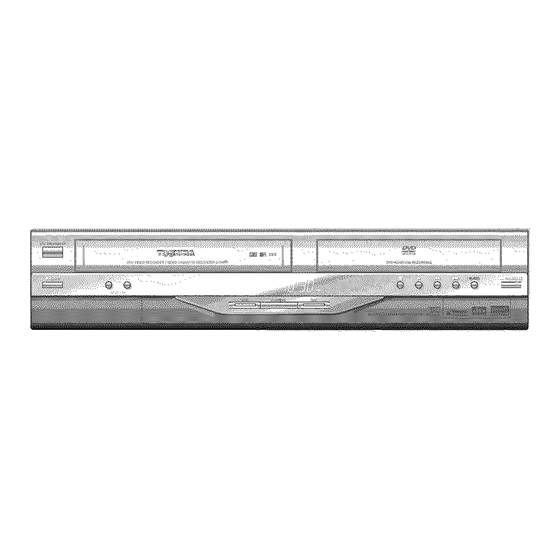Table of Contents
Advertisement
Quick Links
Advertisement
Table of Contents

Summary of Contents for Toshiba D-VRW1SU
- Page 1 Various settings R4.7 DIGITAL AU DIIO SPAT|AL|ZER VIRTUAL SURROUND Disc playback Hi-Fi VCR & DVD VIDEO RECORDER Tape playback D-VRW1SU Recording OWNER'S MANUAL Editing the disc IV_ HJ-FJ Dubbini @2005 Toshiba Corporation This device does not tape-record copy protected DVD Video...
-
Page 2: Safety Precautions
SAFETY PRECAUTIONS The lightning flash with arrowhead symbol, within cA°z'°" /k equilateral triangle is intended to alert the user to the presence of uninsulated dangerous voltage within the product's enclosure that may be of sufficient magnitude to CAUTION: constitute a risk of electric shock to persons. TO REDUCE THE RISK OF ELECTRIC SHOCK, DO NOT REMOVE COVER The exclamation... -
Page 3: Q Important Safeguards
iMPORTANT SAFEGUARDS 1. READ INSTRUCTIONS All the safety and operating instructions should be read before the unit is operated. 2. RETAIN INSTRUCTIONS The safety and operating instructions should be retained for future reference. 3. HEED WARNINGS £. All warnings on the unit and in the operating instructions should be adhered to. 4. - Page 4 iMPORTANT SAFEGUARDS 13. LIGHTNING To protect your unit from a lightning storm, or when it is left unattended and unused for long periods of time, unplug it from the wall outlet and disconnect the antenna or cable system. This will prevent damage to the unit due to lightning and power line surges.
- Page 5 iMPORTANT SAFEGUARDS 19. REPLACEMENT PARTS When replacement parts are required, be sure the service technician uses replacement parts specified by the manufacturer or those that have the same characteristics as the original part. Unauthorized substitutions may result in fire, electric shock or other hazards. 20.
-
Page 6: Table Of Contents
introduction • Setting the screen ..........TV SCREEN ............ • SAFETY PRECAUTIONS ........STILL MODE ........... Q iMPORTANT SAFEGUARDS ......LINE1 INPUT/LINE2 iNPUT ......• Contents ............. Q Setting the image quality ........ • Features .............. BRIGHTNESS ..........Q Disc ..............E.B.L .............. - Page 7 Changing a disc name ........Tape playback Changing a disc name ........O Loading and unloading a cassette tape ..48 Using the keyboard screen ......Cassette tape playback ........Special playback ..........Dubbing Picture search ..........Dubbing a tape onto a disc ......76 _- Still picture ............
-
Page 8: Features
Edit function Not only can you playback and record video tapes, but Editing recorded material without changing you can also playback DVD discs or make recordings the original titles using DVD-RW or DVD-R discs with this unit. In addition, you can enjoy editing the programs you record. You can create a playlist based on the original titles. -
Page 9: Q Disc
Removing the Disc from its case manufacture of DVD and Video CD discs, Toshiba Be sure to hold the disc by its edges. cannot guarantee that this DVD/VCR will play every feature Do not touch the surface of the disc. -
Page 10: Discs On Which Video Can Be Recorded
Discs on which video can be re- Recording format corded This unit has two modes for formatting discs for record- ing: VR mode and Video mode. To record video with this unit, use the discs below: When a blank, new disc is loaded into this unit, the au- Media type Logo mark tomatic format function starts to format the disc. -
Page 11: Disc Playback In Other Players
Some models of DVD player or DVD- ROM drive, therefore, will not playback recorded vid- eos. ,, Toshiba is not liable for any damage or loss caused directly or indirectly by the malfunction of this DVD/ VCR, including, without limitation, any one of the... -
Page 12: Q Parts And Functions
and functions Front * This unit has a door on the front panel. Please open it to access the S-VIDEO jack and the AUDIO (L/R)/VIDEO IN (INPUT 2) jacks. Display window REW (Rewind) button CHANNEL A/V buttons PLAY button FF (Fast Forward) button Cassette Loading Slot STOP button REC/OTR button... -
Page 13: Display Window
and functions Display window ® Display Description • Lights during video tape playback. Video tape is temporarily stopped. Lights during video tape recording. Progressive scanning mode. Timer recording display. XP/SP/LP/SLP4DVD rec0rding modes. XP, SP, L P orSLP can be selected inturn bypressing theREC MODE/SPEED repeatedly. -
Page 14: Remote Control
and functions Page Remote control OPEN/CLOSE Opens or Closes the tray. EJECT Ejects the cassette tapes PROGRESSIVE Activates the progressive scanning mode. TV/VlDEO Select to operate TV/VIDEO 22, 55 ON/STANDBY Turns power on/off. Direct channel selection of TV Setting input 37, 74 Entering a password INSTANT REPLAY... -
Page 15: Power Source
and functions Batteries into the Remote Control: Open the battery compartment Install two"AAA" batteries, pay- Replace the compartment cover. cover in the direction of the ar- ing attention to the polarity dia- row. gram in the battery compart- ment. Caution: Never throw batteries into a fire. -
Page 16: Antenna Connections
tenna connections if you are using an antenna system, follow these instructions, ff you are a CableTV subscriber, skip ahead to page 18 for the proper connections. CONNECTION IANTENNATO DVD/VCR The DVD/VCR must be connected "between" the antenna and the TV. First, disconnect the antenna from the TV and connect it to the DVD/VCR. - Page 17 connections DVD/VCR TO TV CONNECTION After you have connected the antenna to the DVD/VCR, you must connect the DVD/VCR to the TV. Below are 3 common methods of connecting your DVD/VCR to a TV. Find the type of TV you are using and follow the connection diagram.
-
Page 18: Cable Tv Connections
TV connections Many cable companies offer services permitting reception of extra channels including pay or subscription chan- nels. This DVDNCR has an extended tuning range and can be tuned to most cable channels without using a cable company supplied converter box, except for those channels which are intentionally scrambled. If you subscribe to a special channel which is scrambled, you must have a descrambler box for proper reception. - Page 19 TV connections iMPORTANT: Make sure the TV/CABLE menu option is set to the "CABLE" mode. This DVDNCR cannot receive scrambled programs since it does not contain a descrambler. In order to receive scrambled programs, your existing descrambler must be used. Descrambler boxes are available from cable companies. Consult your local cable company for more information concerning connection to their descrambler equipment.
-
Page 20: Component
nnections with theTV or audio component The exact arrangement you use to interconnect various video The unauthorized recording, use, distribution, I and audio components to the DVD/VCR is dependent on the or revision of television programs, videotapes, model and features of each component. Check the Owner's DVDs and other materials, is prohibited under Manual provided with each component for the location of video the Copyright Laws of the United States and... - Page 21 with the TV or audio component Connect to a stereo amplifier with audio output You can enjoy high quality audio by connecting the audio output to your amplifier. Connect the audio output jacks to any line-level inputs (such as AUX, DVD, CD, etc.) of an audio amplifier. Stereo Amplifier Audio (L) output...
-
Page 22: Auto Clock Setting
clock setting / Setting the video channel Auto clock setting Preparation: You must connect the antenna or cable before connecting the AC cord to the power source. Wait at least 3 minutes with the power turned off, after the antenna or cable is connected, for the auto clock feature to activate. -
Page 23: Using The Setup Menu
MENU The SETUP MENU consists of several menus where Press • to select the desired submenu and you can make various settings concerning lan- press ENTER. The screen for the selected submenu will appear. guage, audio functions, and images, in addition, this menu includes a clock, channel and other things that require setting just after purchase. -
Page 24: Q Setting The Language
..tting the language You can choose the language of the menu screen, Selectable languages: DVD menu, DVD audio and subtitles. ENGLISH, FRANCAIS, ESPANOL The language you have selected will play if it is re- Preparation: corded on the disc. ,, Turn ON the TV and set it to the video input mode. -
Page 25: O Setting The Parental Control
tting the parental control NOTES: Some discs are specified as not suitable for chil- . The selected level will apply to operations executed dren. This unit can prevent playback of such discs. after this. Preparation: , The unit cannot restrict playback of some discs. Some discs may not be encoded with specific rating •... -
Page 26: Clock (Manually)
ttlng the clock The clock is set to the correct time automatically, STANDARD TiME (Time zone) but it can also be set manually.The clock can be set in the rare event that you live within the broadcast range for daylight saving time and time zone. -
Page 27: Setting The Disc
tting the disc NEW DISC FORMAT You can format, protect, or finalize a disc. If you insert an unused DVD-RW disc, the disc is auto- matically formatted. Preparation: If you use the DVD-RW (Ver.1.1/1.2), you can select ,, Turn ON the TV and set it to the video input mode. the mode to be used for automatic format. -
Page 28: Protect Disc
tting the disc / Other SVSTE. SETOP) NOTES: NOTES: ,, During the finalization the cursor will move repeatedly. ,, During the cancelling finalization the cursor will move When the finalization finished, "DISC FINALIZED" will repeatedly. ,, The cancelling finalization process may require a few appear. -
Page 29: Setting The Screen
tting the screen This section describes settings about the screen. Note for the field still and frame still: (with 480i interlaced scanning mode) Preparation: ,, Field* still (240 lines) ,, Turn ON the TV and set it to the video input mode. Since only one field (half of the video information) is ,, Select "AV SETUP 1"... -
Page 30: Q Setting The Image Quality
tting the image quality / Setting the audio This section describes image quality settings. This section describes audio settings. Preparation: Preparation: ,, Turn ON the TV and set it to the video input mode. ,, Turn ON the TV and set it to tile video input mode. ,, Select "AV SETUP 2"... -
Page 31: Sap (Second Audio Program)
ng the audio / Setting the recording AUTO CHAPTER SAP (Second Audio Program) This unit is fitted with an SAP broadcast system that You can automatically make chapter marks on the DVD to be recorded. enables you to switch to a second audio program while Select "AUTO CHAPTER"... -
Page 32: O Setting The Channel
tting the channel / Setting other items This DVD/VCR is equipped with a channel memory You can set the switching interval between played feature that allows you to skip channels up or down back images in the slide show mode. to the next channel set in memory, hence skip over Preparation: unwanted channels. -
Page 33: Playback Procedure
ayback procedure ° Turn ON the TV and set to the video input mode. , Press DVD to select the DVD mode. (The DVD indicator will light.) Press OPEN/CLOSE The disc tray will open. Place a disc onto the tray. Hold the disc, position it with the printed label side up, align it with the guides, and place it in its proper... -
Page 34: Playback By Selecting A Title
ayback by selecting a title Preparation: ,, Turn ON the TV and set to the video input mode. When playing back a recorded ,, Load a recorded DVD. disc, you can display the title ,, Press DVD to select the DVD mode. (The DVD indicator will light.) menu and select the title to be played back. -
Page 35: Checking Media Information
ecking media information Various information on the loaded Preparation: ,, Turn ON the TV and set it to the video input mode. disc can be displayed on the TV ,, Load the disc. screen. ,, Press DVD to select the DVD mode. (The DVD indicator will light.) Press DISPLAY. -
Page 36: Q Special Playback
ecial, playback Fast forward playback Press SEARCH _1_ during normal playback. Each press of SEARCH _ will increase the speed of the search NOTE: There may be a slight de= I_1_ (x2), I_ (x12), I1_ (x24), _ (x60). lay between pressing the button (The speed of the search is increased up to only 2 steps in Audio CD.) and the function activation. -
Page 37: Instant Skip
istant skip / Locating a specific scene instant skip Use this function to skip commercials while you playback. Press iNSTANT SKiP during playback. The time jumps to a point approx. 30 seconds later and playback re- sumes. NOTE: With some DVD-Video, the Commercial skip operation may not work. Locating a specific scene... -
Page 38: O Repeat Playback
peat playback instant replay This feature can be used to repeat the last 10 seconds of viewed material, and continues to play as normal, Press iNSTANT REPLAY during playback. The video returns to a point 10 seconds before and playback resumes. NOTES: , if the time from the title top is less than 10 seconds when iNSTANT REPLAY is pressed, the title top is repeated and then the video is... -
Page 39: Title Selection
tie selection / DVD menu Title selection Two or more titles are recorded on some discs, if the title menu is recorded on the disc, you can select the desired title. MENU during playback. Press TOP MENU/TITLE The title menu appears on the screen. o Press TOP MENU/TITLE MENU again to resume playback at the scene when you pressed TOP MENU/TITLE... -
Page 40: Changing Angles
anging angles / Zooming / Karaoke playback _,,_,_ Changing angles When playing back a disc recorded with multi-angle facility, can change the angle that you are viewing the scene from. Press ANGLE during playback. The current angle will appear. Press ANGLE repeatedly until the desired angle is selected. Zooming This unit will allow you to zoom in on the frame image. -
Page 41: Changing Soundtrack Language
(ViOEO 2.0) language nging soundtrack / Subtitles/To t urnoffthe PBC COVersion Changing soundtrack language You can select the language when you play a multilingual disc. Press AUDIO during playback. The current soundtrack language will appear. Press AUDIO repeatedly until the desired language is selected. -
Page 42: Various Operations On Cd
nous operations on CD Preparation: ,, Turn ON the TV and set to the video input mode. ,, Load the music CD. This section describes theTRACK INFO screen where music CDs can ,, Press DVD to select the DVD mode. (The DVD indicator will light.) be played back using the various Press TOP MENU/TITLE MENU. - Page 43 on CD rious operations Random playback menu Press • to select"RANDOM PLAY" from the list and press ENTER. The order of music tracks is randomly changed. Press PLAY. Music is played back in random order. To cancel random playback, select "RANDOM PLAY" from the menu list again, and press ENTER.
-
Page 44: Mp3/Wma/Jpeg Playback
@P3/WMA/JPEG playback Preparation: ,, Turn ON the TV and set to the video input mode. ,, Load the disc storing MP3, WMA or JPEG. MP3 and WMA flies can be played ,, Press DVD to select the DVD mode. (The DVD indicator will light.) hack. - Page 45 Please be advised that you must obtain permission from the applicable copyright owners to download copyrighted content, including music files, in any format, including the MP3 and WMA formats, prior to the downloading thereof. Toshiba has no right to grant and does not grant permission to download any copyrighted content.
- Page 46 P3/WMA/JPEG playback Playing back JPEG files Press • to select JPEG file. ,, in case the disc includes more than 10 files, you can turn to the next or the previous page. (See page 42.) Carry out either of the item a or b below. a: Press ENTER.
-
Page 47: Q Progressive Scan
ogress|ve SCaR Preparation: ,, Connect to a TV equipped with component jacks which support the The unit supports the progressive progressive video input. scanning system as well as the con= ,, Turn ON the TV and set it to the corresponding video input mode. ventional interlaced scanning sys- Press DVD to select the DVD mode. -
Page 48: O Loading And Unloading A Cassette Tape
ading and unloading a cassette tape Use only video cassette tapes marked and S[VHS. SQPB ,, Cassettes marked "VHS" (or "S-VHS") can be used with this video cassette recorder However, S-VHS recording is not possible with this model. ,, This model is equipped with SQPB (S-VHS QUASI PLAYBACK) that makes it possible to playback S-VHS recordings with regular VHS resolution. -
Page 49: Tape Playback
tape playback Preparation: ,, Turn ON the TV and set to the video input mode. ,, Press VCR to select the VCR mode. (The VCR indicator will light.) Load a prerecorded tape (When loading a cassette tape without the erase prevention tab, playback will start automatically). -
Page 50: Special Playback
eciai playback Repeat playback The entire video tape will be played until its end. The Picture search tape will then automatically rewind to the beginning and Reverse picture search function the playback will be repeated. Press PEW x 1 or x 2 during the playback. Forward picture search function Press REPEAT while the VCR is playing back. -
Page 51: Zero Return Function
RETURN function/Video index search system Press DISPLAY. The counter display shows the tape run- ning time during playback or recording. ZERO RETURN function This function makes tape rewind= ing stop at the counter "00:00:00" position automatically. Press COUNTER RESET at the desired tape position. -
Page 52: Recording
this before recording on disc Types of disc This section explains things you must You can use DVD-RW and DVD-R discs to record video. know to record onto a disc. Read it before attempting to record. DVD-RW (VR mode) ,, This mode involves multiple editing functions. NOTE: ,, Various editing options using a created Playlist. -
Page 53: Images That Cannot Be Recorded
this before recording on disc Images that cannot be recorded The unauthorized recording, use, Some DVD-Video and broadcasts contain copy-restriction signals to distribution, or revision of television protect copyrights. There are 3 types of copy-restriction signals: "Copy programs, videotapes, DVDs and Free", "Copy Never"... -
Page 54: Recording A Tv Program
cording a TV program Preparation: . Turn ON the TV and set it to the video input mode. ,, Load a recordable DVD or video tape into the unit. You can record programs - Press DVD or VCR to select the appropriate mode. - Page 55 cording a TV program To stop recording Press STOP to stop recording. "_" will appear on the screen for about 4 seconds. NOTE: When recording onto a DVD, even if STOP is pressed during record- ing, recording does not stop instantly. Recording may continue for as long as 1 minute maximum.
-
Page 56: Otr
ne-touch Timer Recording (OTR) Preparation: ,, Turn ON the TV and set to the video input mode. The One-touch Timer Recording ,, Load a recordable DVD or video tape into the unit. feature provides a simple and con= ,, Press DVD or VOR to select the appropriate mode. -
Page 57: Timer Recording
truer recording Setting timer recording Preparation: . Turn ON the TV and set to the video input mode. The timer recording system allows ,, Load a recordable DVD or video tape. you to select the date, time and ,, Press DVD or VOR to select the appropriate mode. channel and record the desired pro- ,, Confirm that the clock is indicating the correct time. - Page 58 recording press Press • to select "TYPE" and ENTER. Press • or • to select "ONCE" from the list and press ENTER. NOTES: ,, If you select timer recording on a Press • or • to select "DATE" and press ENTER. Press •...
- Page 59 mer recording Select "OK" and press ENTER. The timer program is determined and the TIMER REC SET screen appears again. When you enter the other program for the timer recording, re- peat the steps 3 to 11. Press SETUP. The TIMER REC SET screen disappears and the display will return to the normal screen.
-
Page 60: Stereo Recording And Playback
ereo recording and playback When a MTS STEREO broadcast is re- The VHS Hi=Fi audio system per- ceived, the word "STEREO" will appear on mits high fidelity recording of MTS STEREO TV broadcasts. the screen and the program can be viewed or recorded in stereo. -
Page 61: Editing The Disc
=t=ngthe disc Title menu This section explains how to edit the recorded contents on DVD- When the content is recorded, a title name that includes the date, time, RWs. However, the items that you channel number and other information is created automatically. can edit vary with the recording The title menu can be used when you playback after confirming the formats, in VR mode, you can edit... -
Page 62: Editing A Playlist
iting a playlist Preparation: You can create and edit the playlist ,, Turn ON the TV and set to the video input mode. based on the original title. ,, Load the recorded DVD-RW (VR). ,, Press DVD to select the DVD mode. (The DVD indicator will light.) Creating a playlist PressTITLE... -
Page 63: Changing A Title Name
g a playlist Changing a title name Press TITLE MENU to display the title menu. Select the playlist where you want to change the title name. ,, Press • or • to select the playlist. ,, Press • to display the editing menu of the playlist. ,, Press •... -
Page 64: Erasing A Scene (Edit Title)
iting a playlist Erasing a scene (Edit title) You can erase an unnecessary scene from the created playlist. When you erase the scene from the playlist, the scene is not erased from the original title. display menu. Press TITLE MENU to the title scene you erase... - Page 65 iting a playlist Press • or • to select "SET START" at the start point of the scene that you want to erase and press ENTER. (To set the start point easily, search the start point while "SET START" is selected) The still image at the start point appears at the left small screen.
-
Page 66: Combining The Title
iting a playlist Combining the title Youcan create a playlist by combining the several original titles or playlists. To combine the titles, it is necessary to create a playlist at first. By combining the titles in the playlist, a playlist where several titles are combined is created. -
Page 67: Erasing A Playlist
_iting a playlist Erasing a playlist You can erase the created playlist. Even if you erase the playlist, the original title will not be erased. display menu. Press TITLE MENU to the title Select the playlist that you want to erase. ,, Press •... -
Page 68: Editing An Original Title
ng an or hal title Preparation: ,, Turn ON the TV and set to the video input mode. ,, Load the recorded disc. in VR mode, you can edit various ,, Press DVD to select the DVD mode. (The DVD indicator will light.) items, whereas in Video mode, you can edit the title names only. -
Page 69: Combining Chapters
iting an original title When the want to add ENTER. scene you a chapter mark, press The playback is paused and the position of the added chapter mark appears green. The added chapter mark If you want to continue to add chapter mark, repeat step 5. Adding chapter marks is finished. -
Page 70: Changing An Original Title Name
iting an original title chapter Press SKIP + or SKIP to select the marks to be erased. Press ENTER. The chapter marks are erased and 2 chapters are combined into 1 chapter. To continue erasing the chapter marks, repeat steps 4 and 5. The combining chapters will completed. -
Page 71: Erasing A Scene (Edit Title)
=t=ngan original title Erasing a scene (Edit title) You can erase an unnecessary scene from the original title. Erase the scene after checking the title. You cannot restore the erased scene. When you erase the scene, you can increase the disc space. to display menu. -
Page 72: Erasing An Original Title
iting an original title Erasing an original title You can erase an original title. Erasing the title deletes both the title and the recording saved under that title name. Erase the original title after checking its title. The erased title cannot be restored. When you erase the title, you can increase the disc space. -
Page 73: Changing A Disc Name
ging a disc name You can change a disc name from Preparation: the title menu. ,, Turn ON the TV and set to the video input mode. ,, Load the recorded DVD disc. ,, Press DVD to select the DVD mode. (The DVD indicator will light.) cha,,gi,,g ,_ disc name _ _ % Press TITLE MENU to display the title menu. -
Page 74: Using The Keyboard Screen
gi g disc name Character input 2 Using the keyboard screen Example: Explained here is the procedure when you This section explains the function of the keyboard input "F" and "J". screen and how to input characters. The disc name and the title name can be changed using the keyboard Press the numeric... - Page 75 ging a disc name Erasing a character Selecting between uppercase and lowercase You can erase the input character. letters You can select either uppercase or lowercase letters Erasing method 1 when modifying your titles, using the keyboard screen with the "Letters" tab. Press select "Back".
- Page 76 bbing a tape onto a disc Preparation: ,, Turn ON the TV and set to the video input mode. You can record video or audio on ,, Load a source video tape and a disc for recording. a video tape onto a disc. ,, Remove the erase protection tab of the source video tape to prevent the data from accidentally being erased.
- Page 77 ,_ii! ..=rig a disc onto a tape Preparation: ,, Turn ON the TV and set to the video input mode. You can record both video and ,, Load a source disc and a video tape for recording. audio from a disc to a video tape. ,, Confirm the remaining tape for recording before operation.
- Page 78 ng using other equipment ¢.;Z2 You can connect another VCR or camcorder to dubbing. Typical connection: When using this unit as a recording device Playback VCR Playback Camcorder To AV jack To Video OUT--_--TO Audio (R) OUT Recording VCR ,,.} "To Audio (L) OUT II I _AUDIO/VIDEO cord (supplied)
-
Page 79: Glossary
Possary DVD menu A=B Repeat Playback Menu recorded on a DVD-Video that enables the user Playback that repeats between two set points, A and to select subtitles language, dubbing, etc. angle finalize Recorded onto some DVD discs are scenes which Operation that enables discs recorded or edited with have been simultaneously shot from a number of dif-... - Page 80 Video mode parental control settings Level 1: Adult discs and general discs (R-rated This recording format is compatible with commercially discs included) cannot be played back. available DVD players. Level 2 to 3: Adult discs and R-rated discs cannot be virtual surround played back.
-
Page 81: Language Code List
e code list Enter the appropriate code number for the initial settings "DVD MENU","AUDIO"and/or "SUBTITLE" (see page 24). Language Name Code Language Name Code Language Name Code Language Name Code Abkhazian 1112 Fiji 1620 Lingala 2224 Singhalese 2919 Afar 1111 Finnish 1619 Lithuanian... -
Page 82: Problems And Troubleshooting
oblems and troubleshooting Use the following check list for troubleshooting when you have problems with your unit. Consult your local dealer or service outlet if problems persist. Be sure all connections are properly made when using with other units. ,, Make sure the power cord is plugged in. ,, Try another AC outlet. -
Page 83: Video Head Cleaning
and troubleshooting/Video head cleaning " SYMPTOMS POSSIBLE SOLUTIONS PAGE "_ TV recording does not work. ,, The erase prevention tab of the video cassette is broken off. 48, 54 ,, The unit is in the external input mode. ,, The time is not set correctly. Timer recording does not work. -
Page 84: Error/Warning Message List
ror/Wam=ng message list PAGE" ERROR/WARNING MESSAGE POSSIBLE SOLUTIONS CAUSE Power ON The power was shut down without completing SYSTEM ERROR termination process due to a power failure or dis- Wait until the message disappears. PLEASE WAIT connection of the AC cord plug. (Abnormal termi- nation) SYSTEM ERROR... -
Page 85: Specifications
GENERAL AC 120V 60Hz Power supply: Power consumption: Operation: 27W Standby: 2.5W (if display window is off.) Weight: 12.1 Ibs (5.5 kg) Dimensions: Width : 16-15/16 inches (430 mm) Height : 3-1/2 inches (89.5 mm) Depth : 12-9/16 inches (318.5 mm) Operating temperature: 41 °F to 95°F (5°C to 35°C) Less than 80% RH... - Page 86 Limited United States Warranty Digital Audio Video ("DAV") Product - Depot Repair Warranty Toshiba America Consumer Products, L.L.C. ("TACP") makes the following limited warranties to original consumers the United States. THESE LIMITED WARRANTIES EXTEND TO THE ORIGINAL CONSUMER...
- Page 87 Solutions Center. For additional information, visit TACP's website: www.tacp.toshiba.com ALL WARRANTIES iMPLIED BYTHE LAW OF ANY STATE OF THE U.S.A., iNCLUDiNG THE IMPLIED WARRANTIES OF MERCHANTABILITY AND FITNESS FOR A PARTICULAR PURPOSE, ARE EXPRESSLY LIMITED TO THE DURATION OF THE LIMITED WARRANTIES SET FORTH ABOVE.
- Page 88 TOSHIBA IllllllllIHlllllllllIH Printed in Thailand J2G00101A SH 1)5/03 []...